Creating a HelloSign for Salesforce Free Trial
If you don’t have a HelloSign account you can create one from our HelloSign Settings tab. On the Quick Access page or Connect to HelloSign page we have a Create an Account link. The following steps outline how to create a HelloSign Account.
If you don’t have a HelloSign account you can create one from our HelloSign Settings tab. On the Quick Access page or Connect to HelloSign page we have a Create an Account link. The following steps outline how to create a HelloSign Account.
Already have a free HelloSign account?
If you have a Free HelloSign account you can Connect and we will automatically enroll you in our HelloSign for Salesforce Trial.
Have a paid HelloSign account?
If you have a Paid HelloSign account that does not have the Salesforce integration you will need to reach out to our current HelloSign Account Executive or contact us to have your trial enabled.
STEPS
- Navigate to the HelloSign Settings tab
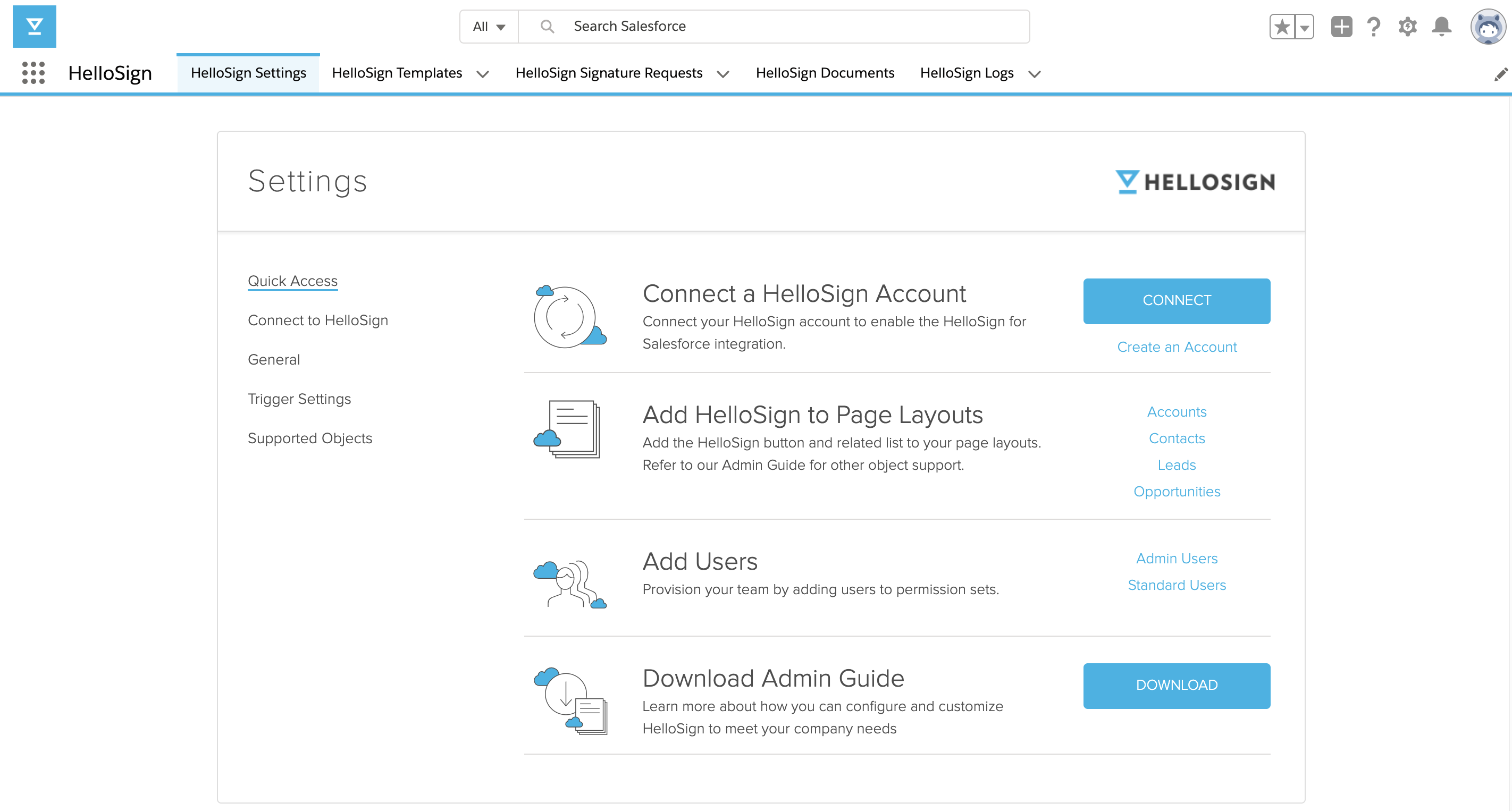
- On the Quick Access page click Create an Account
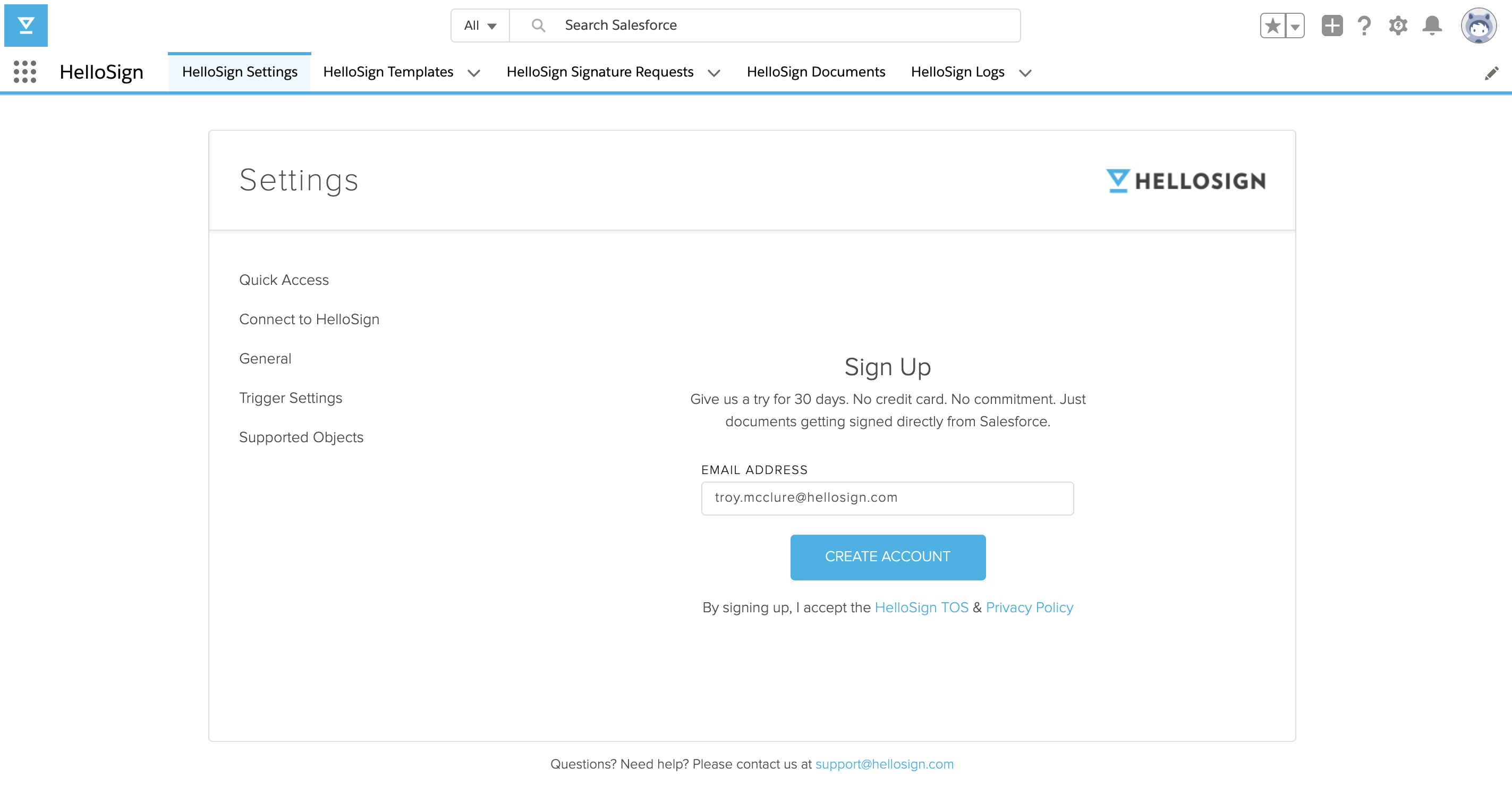
- We pre-populate your Salesforce user email as your HelloSign email needs to match to establish a connection between Salesforce and HelloSign
- Click Create Account
- You will receive a verification email in which you will set your HelloSign account password
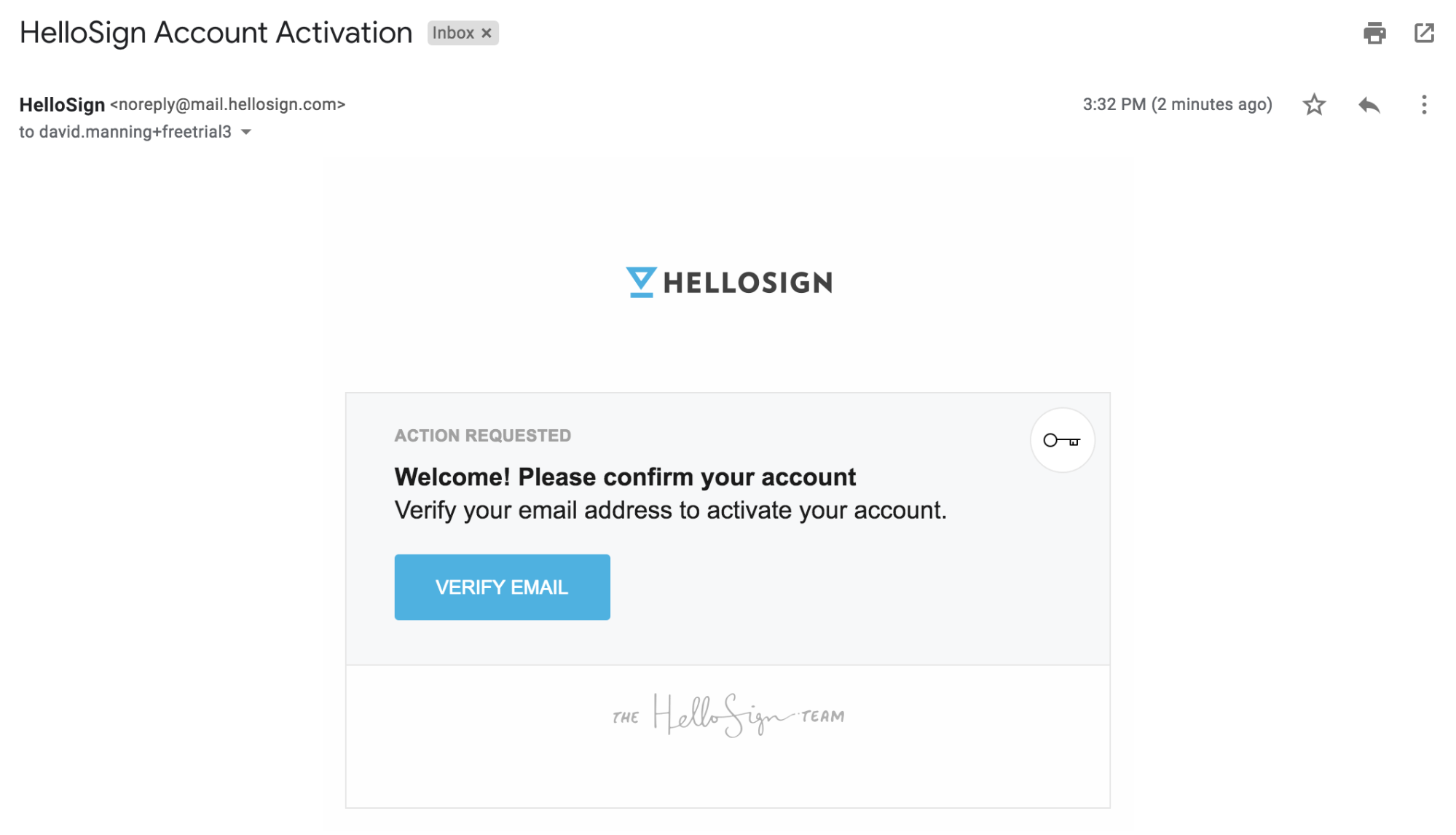
- Click Verify Email
- Set your HelloSign account password and click continue
- You are now logged in to our HelloSign webapp
- Navigate back to Salesforce and click Connect
- You will either be prompted to enter your email and password, or if you are still logged into your HelloSign account you will be automatically connected.
RESULTS
- Connect to HelloSign is now connected
- Connect to HelloSign the connected user email is shown as connected
Updated about 6 years ago
