Send One-Time Document
HelloSign supports sending one-time documents. This allows users to select a document, define the recipients, and set the message. Merge fields are not available for one-time documents.
STEPS
-
From the record you want to send a signature request click Use HelloSign
-
Upload the file or select from files attached to the record.
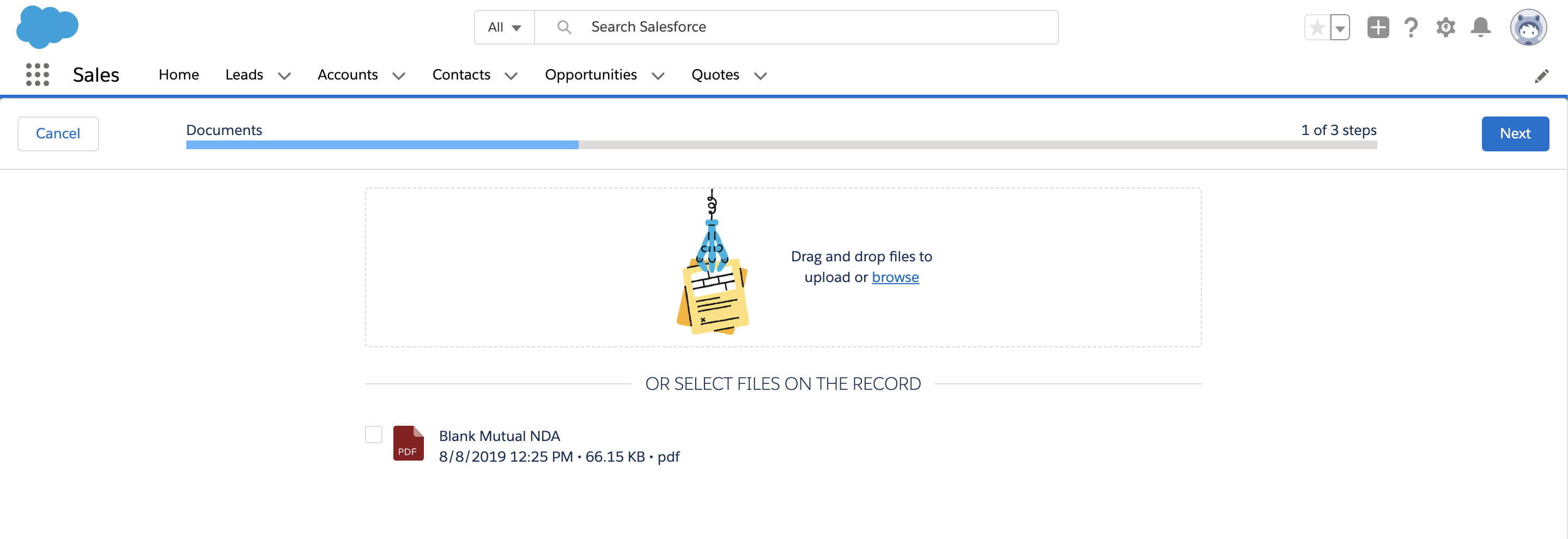
- Determine signer options. Sequential order will only notify the signer once the previous signer has signed the document. Reassignment allows signers to sign the document to another signer.
- Determine the recipients. HelloSign supports both signers and cc'd. You can add up to 20 of each type.
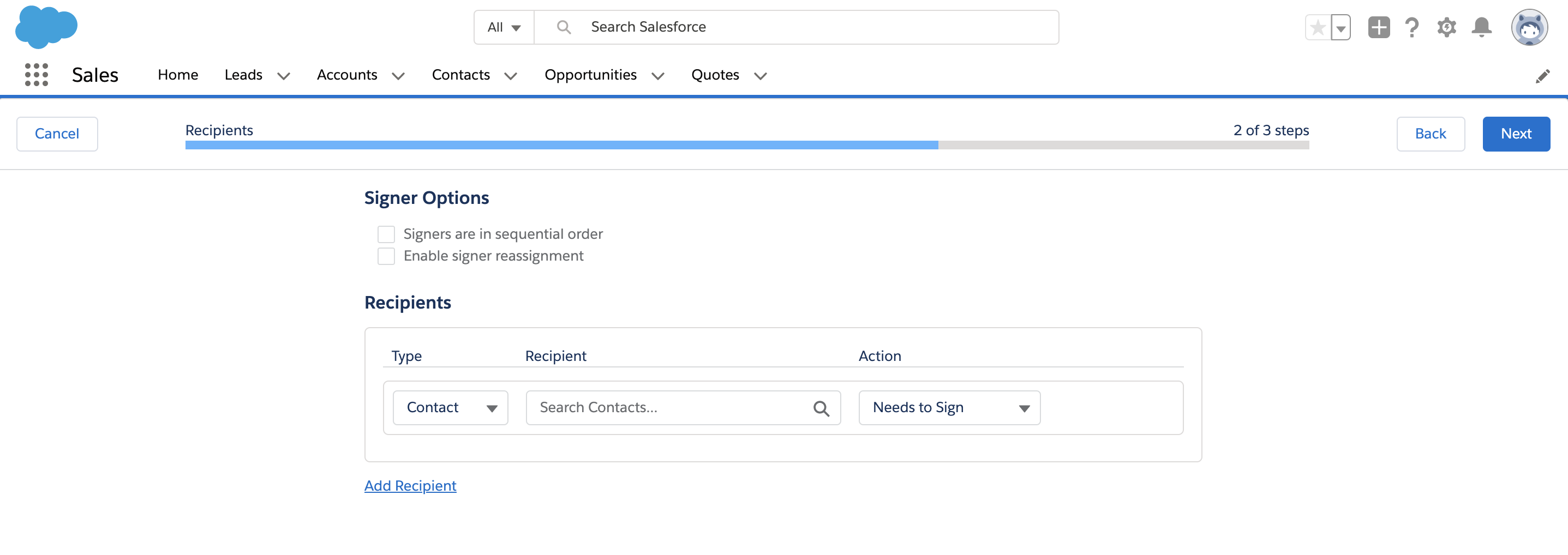
The document title and message is part of what signers will see in the email they receive.

- Map your signer fields onto the document in the HelloSign editor. Once you've mapped your fields you can send the document for signature.
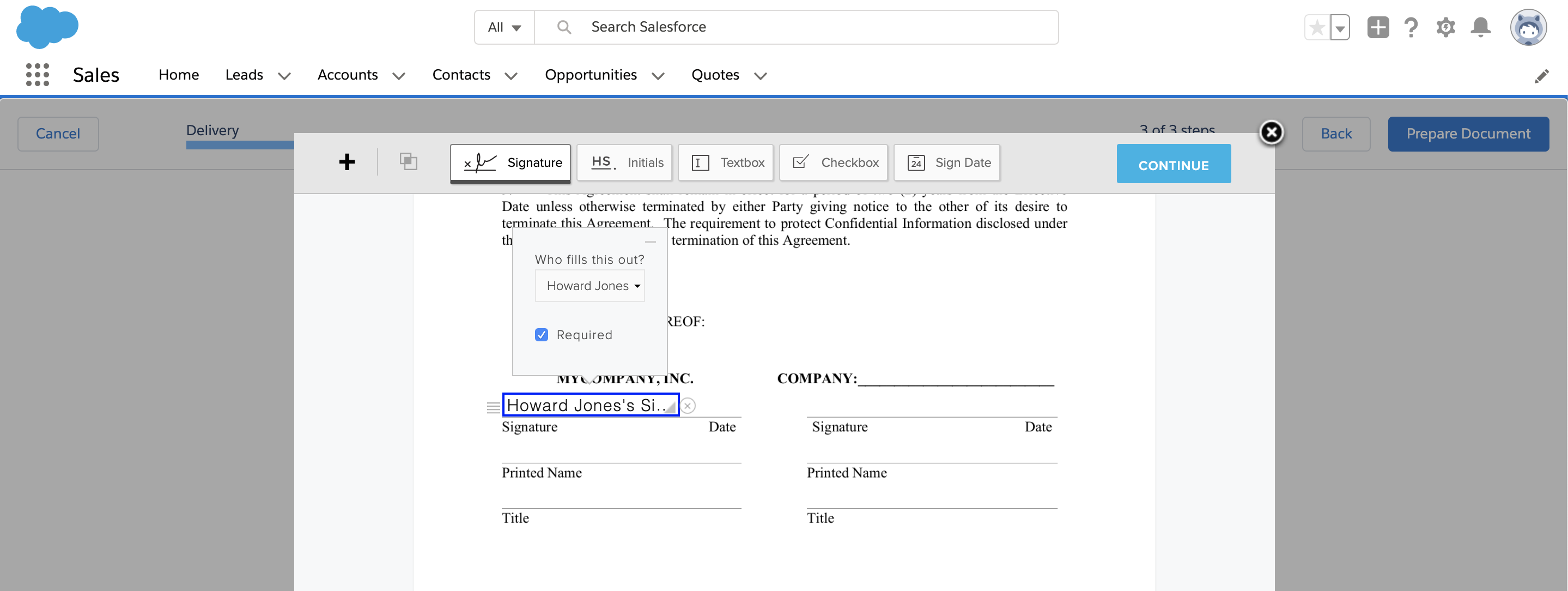
- Once you send the document you will see a confirmation page and can return to the Salesforce record.
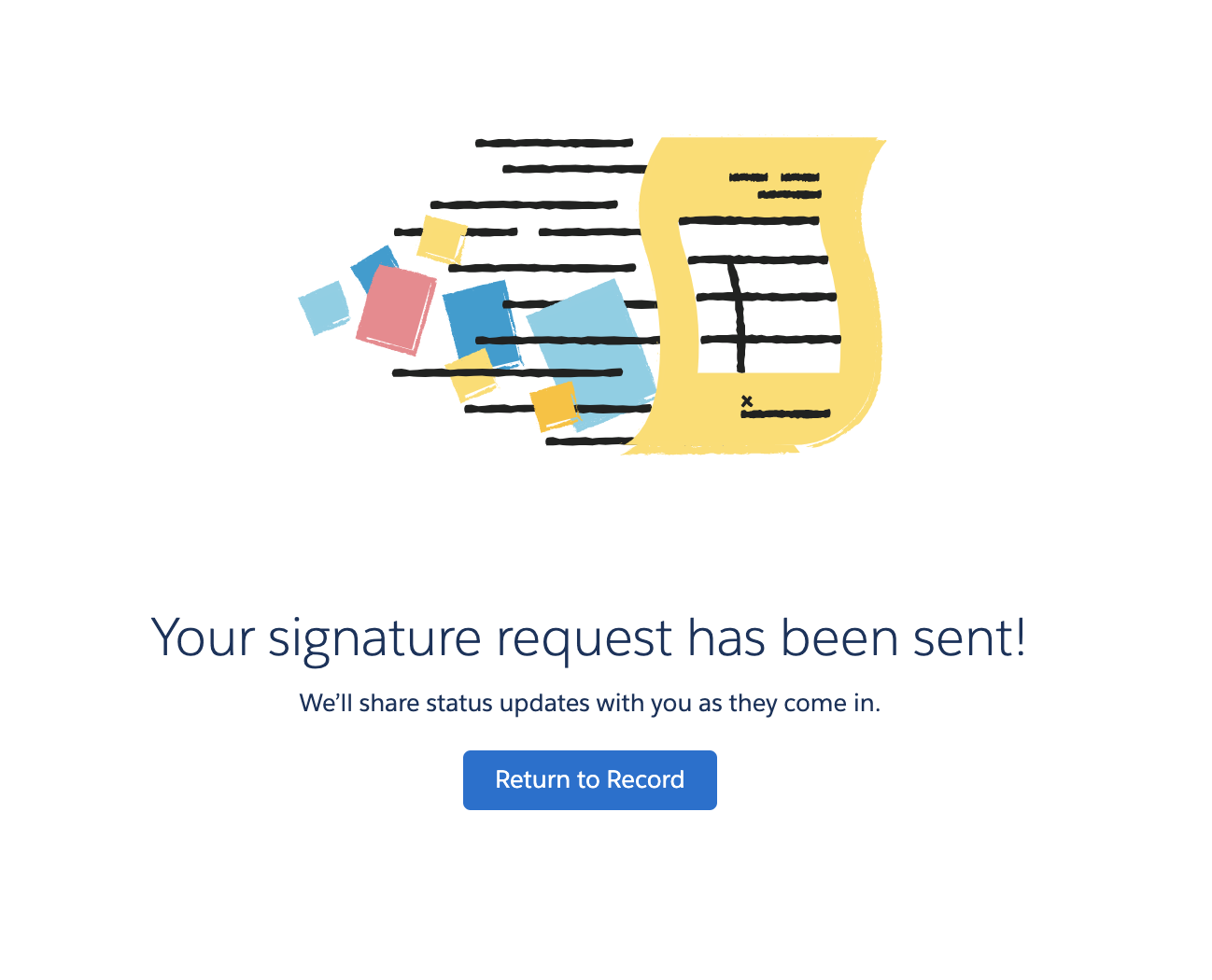
Updated about 6 years ago
