Add “Use HelloSign” and HelloSign Signature Request related list to a page layout
The following STEPS can be applied to any of the out-of-the-box supported objects (Opportunity, Account, Lead, Contact). The same STEPS apply for standard and custom objects once configuration for those objects has been completed.
STEPS
- Go to Settings > Object manager
- Find Opportunity, Account, Lead, or Contact and click object name
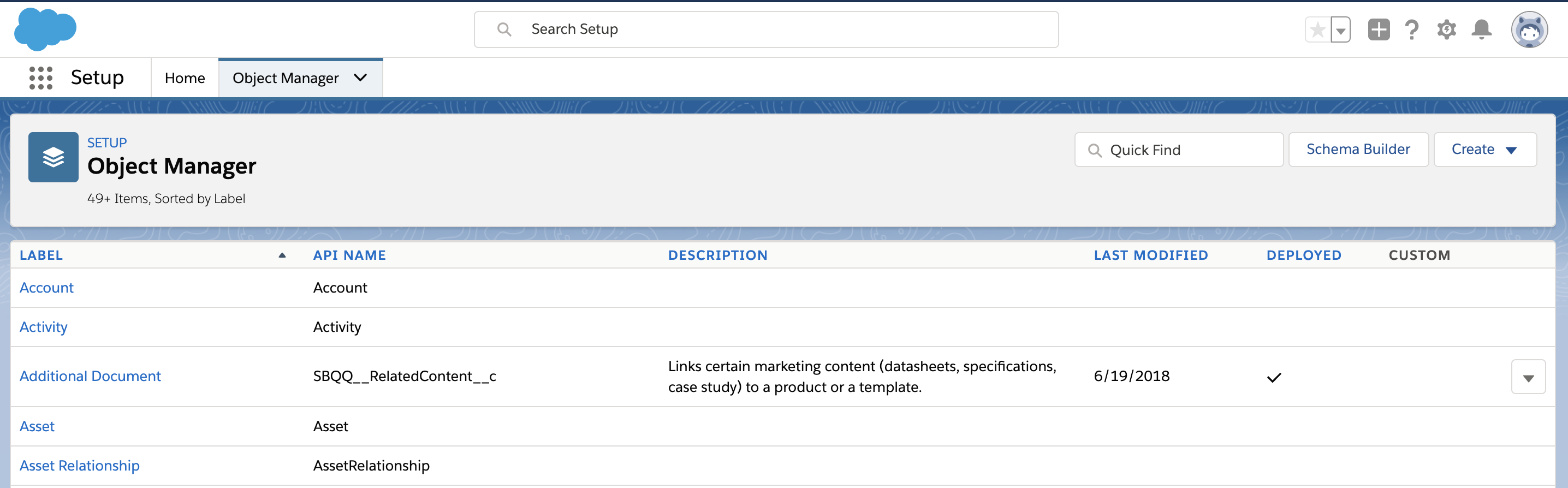
- Select Page Layouts in the sidebar and choose the layout to add the Hellosign action and related list
- In the layout editor choose the Mobile & Lightning Actions
- Drag the Use Hellosign action to the Mobile and Lightning Experience Actions
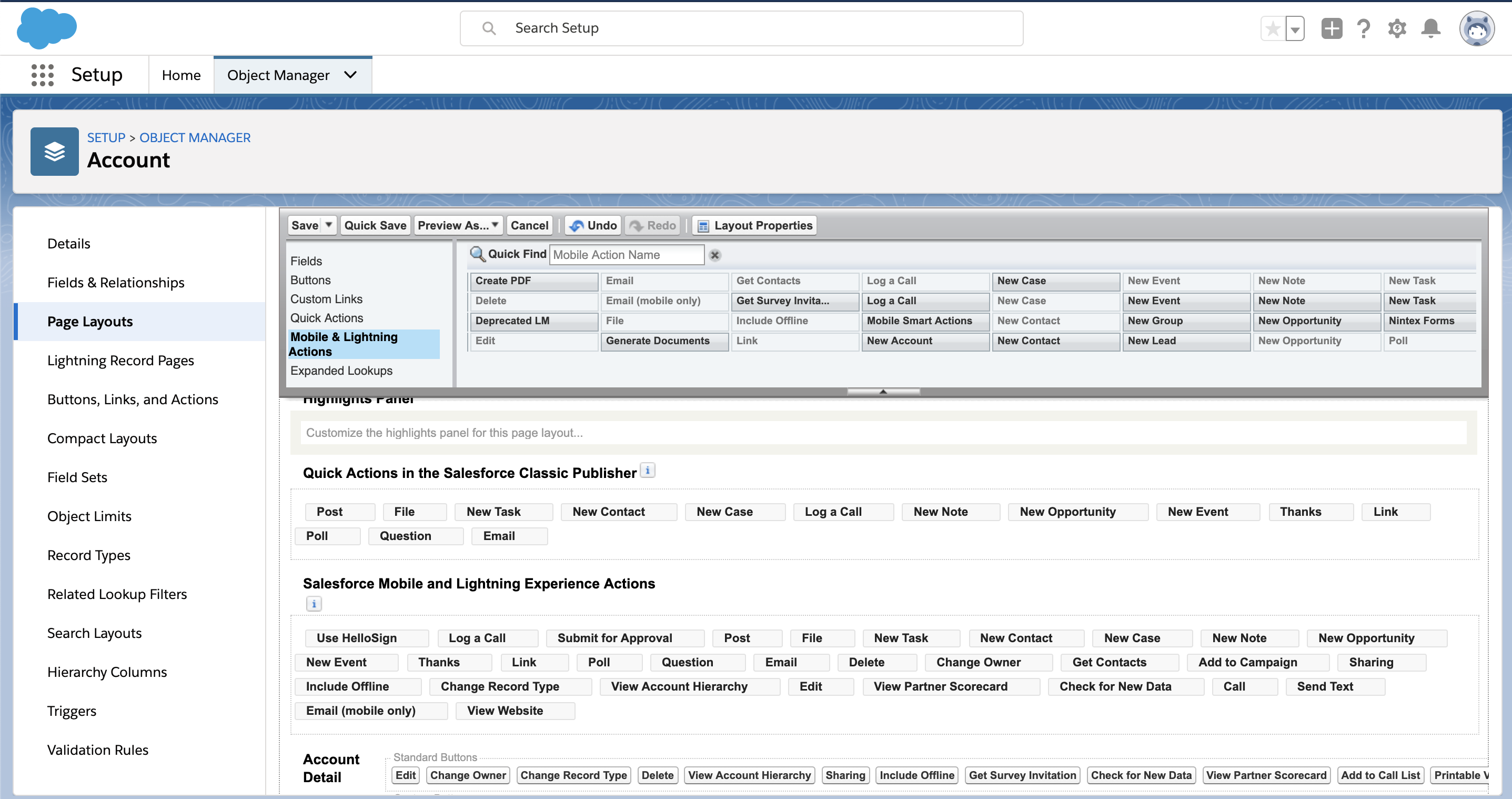
- Select Related Lists
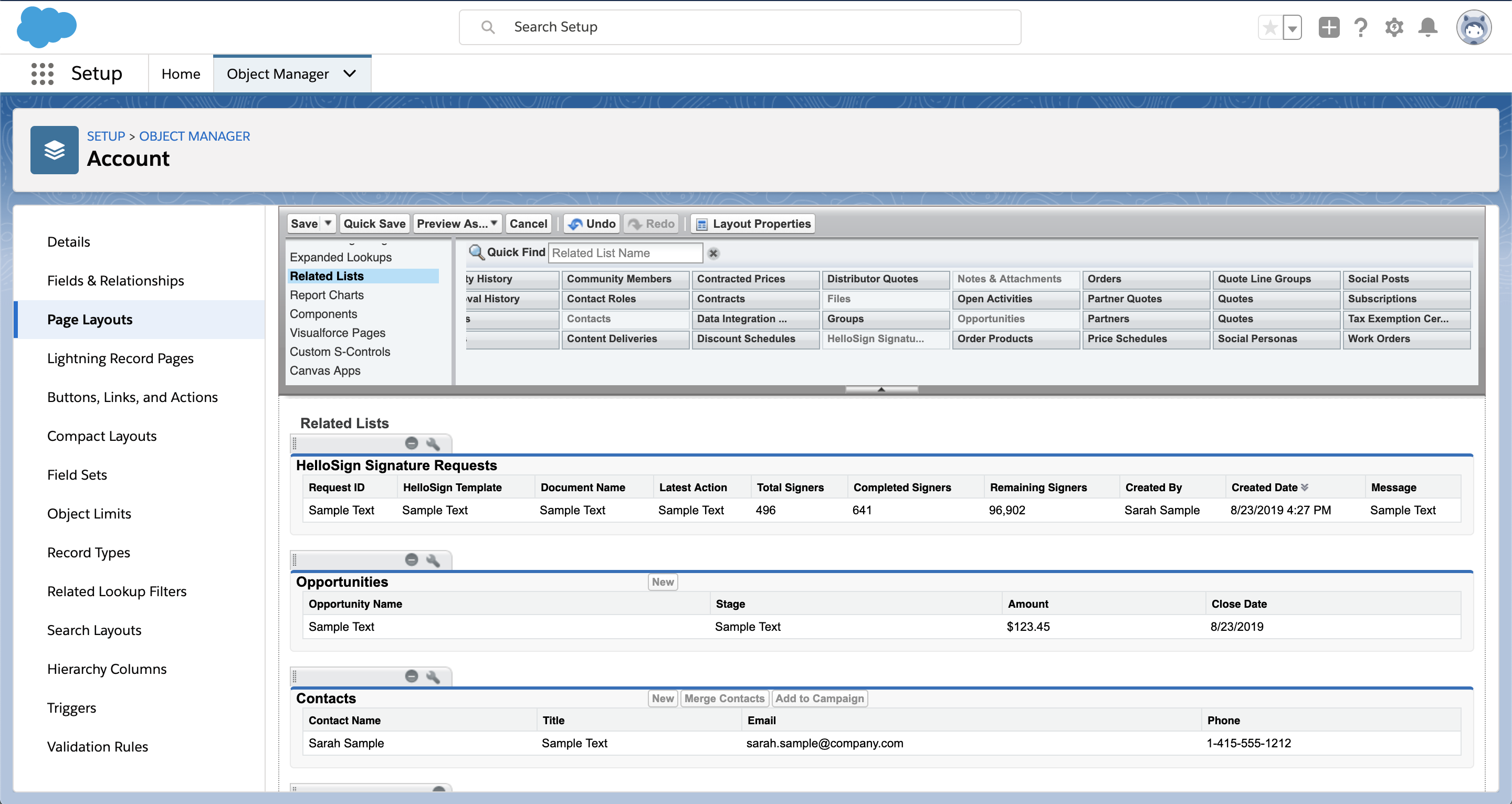
- Select and drag the HelloSign Signature Requests into the related list listing.
- Optional: Configure the columns on the HelloSign Signature Request Object by selecting the wrench icon.
- Optional: From the available fields boxes, choose which fields to have on the layout. It is recommended to at least have the Request ID, Document Name, HelloSign Template (if you plan to use our templates) and Latest Action, and to Sort By Default by selecting Descending.
- Optional: Click Ok to update related list columns.
Once the button and related list have been added press the save icon on the layout.
RESULTS
- The Use HelloSign button and HelloSign Signature Requests related list have been added to the given page layout.
Updated about 6 years ago
What’s Next
