Send with Template
Outlines all the behavior of sending with a template.
NOTE
HelloSign Templates can skip both the prepare and preview pages. If these are enabled there is no user interaction required to send a template. Learn more about skip prepare and skip preview here.
STEPS
- You can send a HelloSign template by either using the Use HelloSign button or the Use Template Lightning Component.
- Template prepare page displays the files used, recipients, and document title and message
- Depending on the configuration users of the template can modify the recipients and/or title and message.
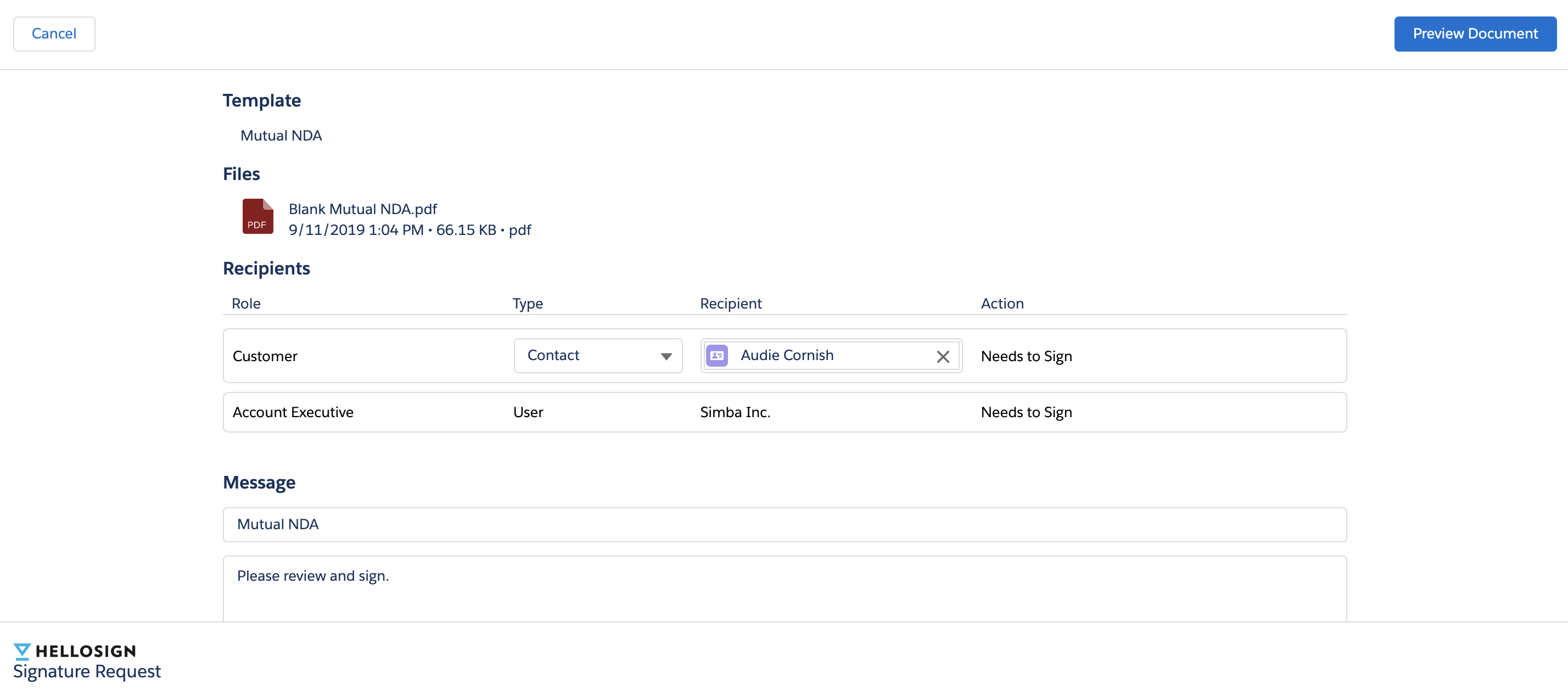
- If a recipient row isn't locked down, or the recipient isn't linked to any Salesforce merged data on the template users can choose to override and manually enter a recipients name and email.
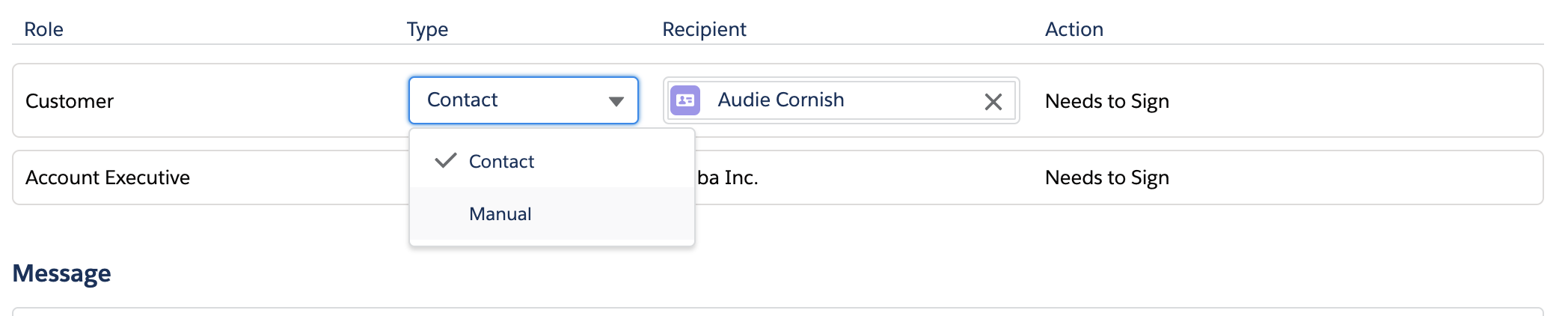
- Once the prepare page is ready users will click the Preview Document button (if skip preview isn't enabled)
- HelloSign's preview screen will display with Signer fields and merge fields (if applicable)
- Clicking continue will send the document for signature.
- The sender receives a confirmation message that the request has been sent and is taken back to the Salesforce record.
Updated about 6 years ago
