Salesforce Communities
HelloSign supports two options for supporting signature requests within Salesforce Communities.
HelloSign - Use Default Template Lightning Component: This component can be dropped onto a Community page and when the user clicks the start button will be able to sign or request a signature from within your Salesforce Community.
CALLOUT
HelloSign Template and Signature Request objects must have external access set to Public Read in Salesforce Sharing Settings.
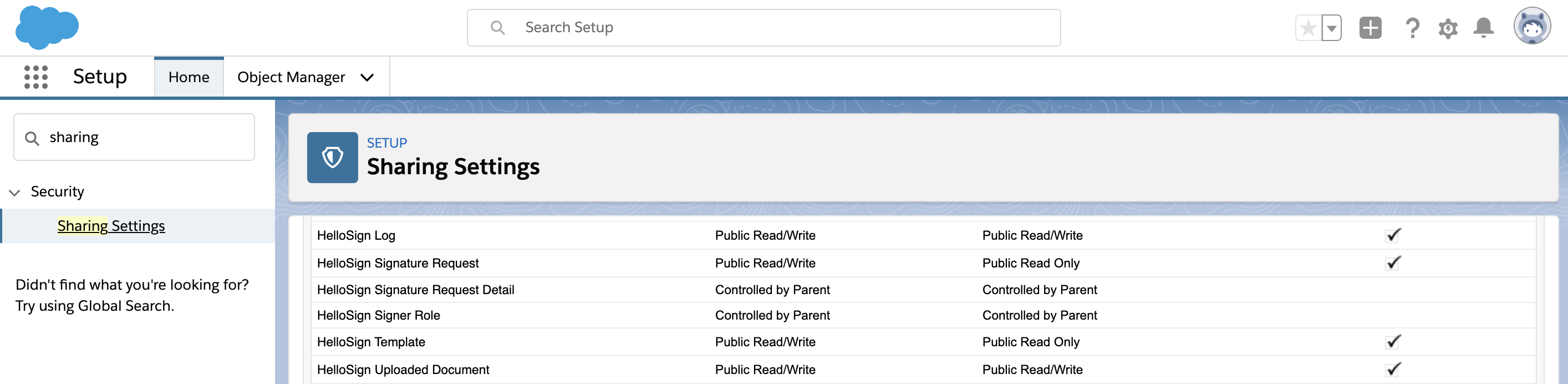
CALLOUT
Community users must have the HelloSign User permission set assigned in order to use HelloSign.
STEPS
- Component must be used on a community page linked to a Salesforce Object
- Add the HelloSign component to your page
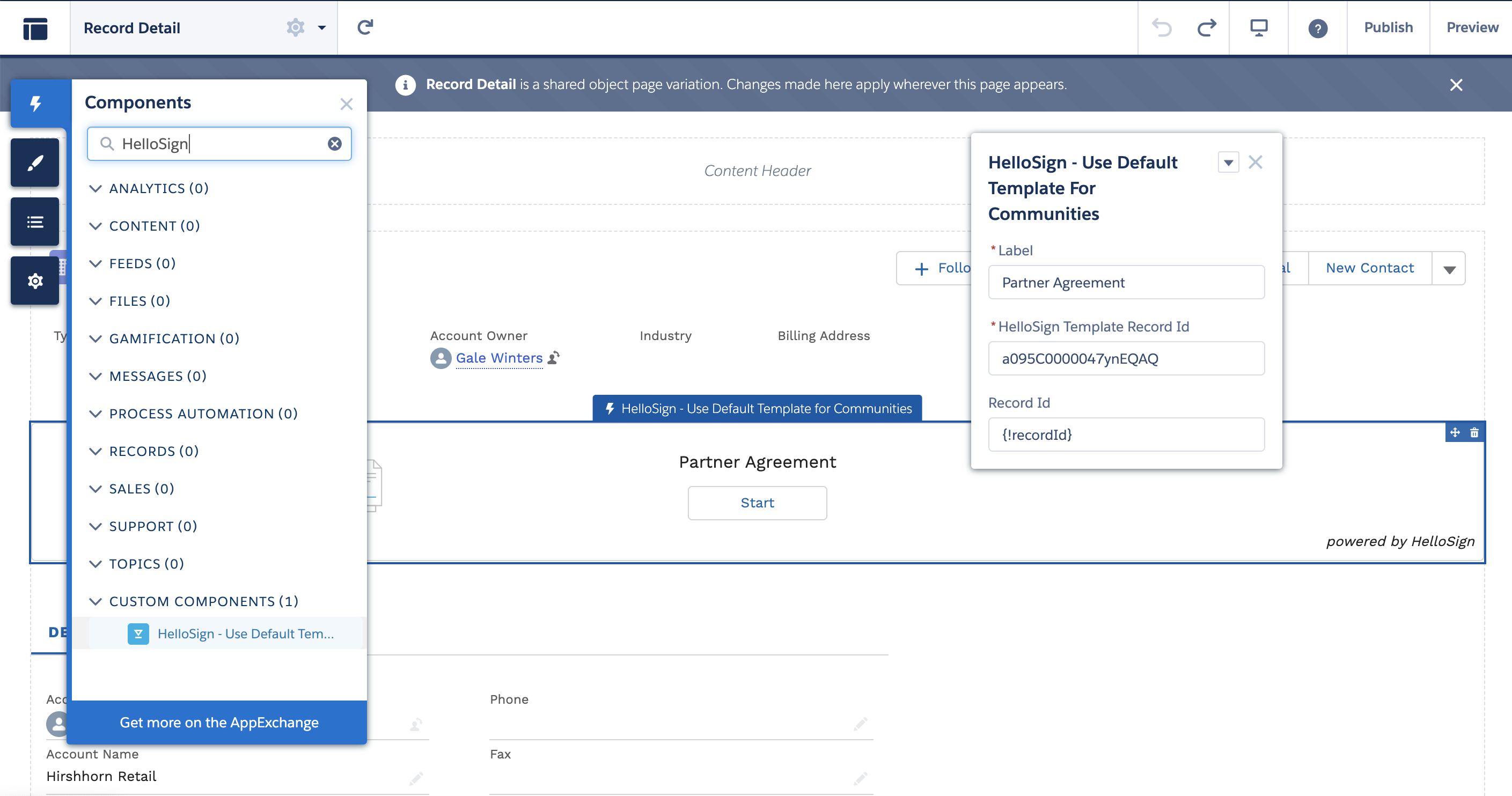
- Insert the HelloSign Template record Id
- In order to display the HelloSign document within your Community you need to create a new page.
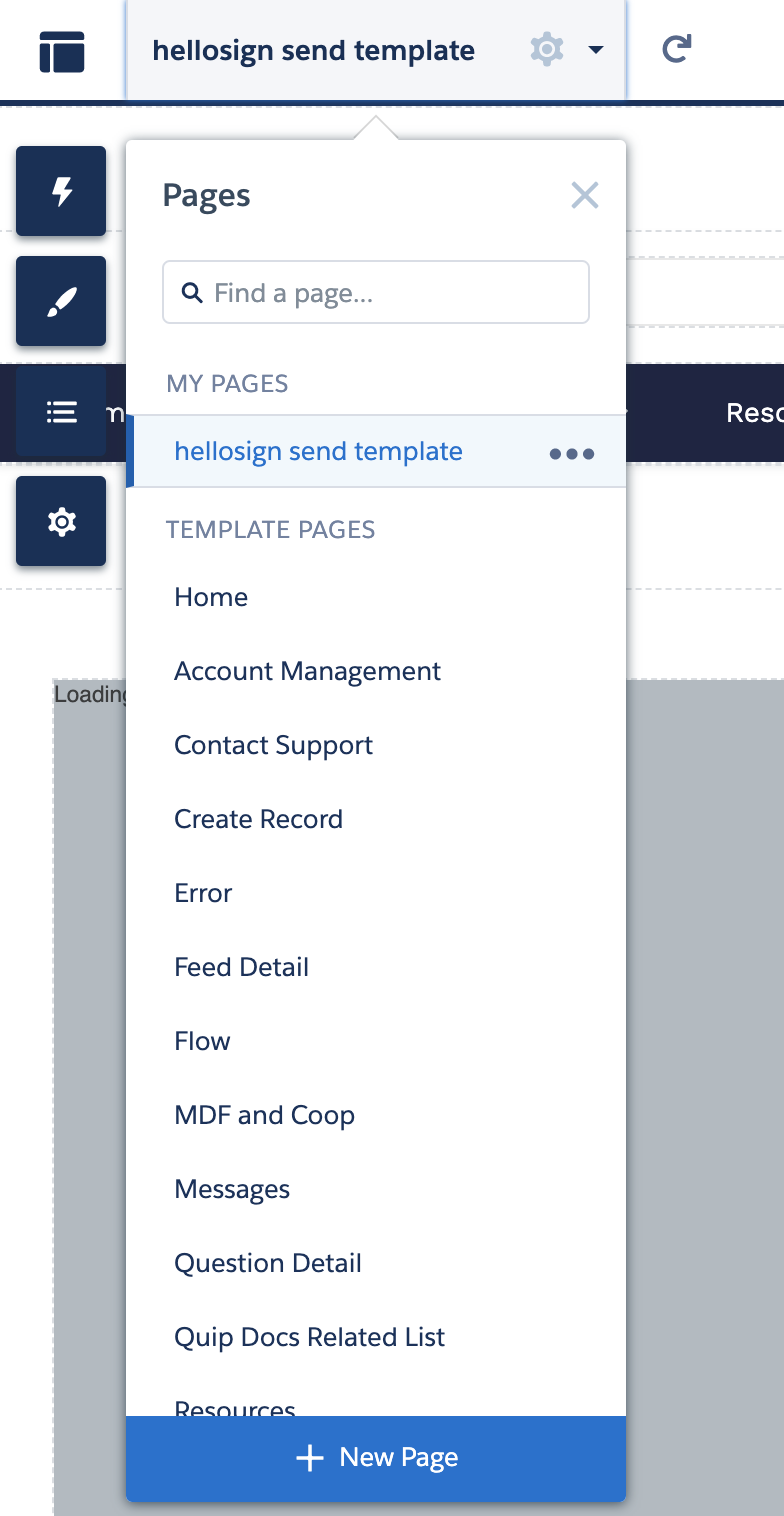
- Select Standard Page
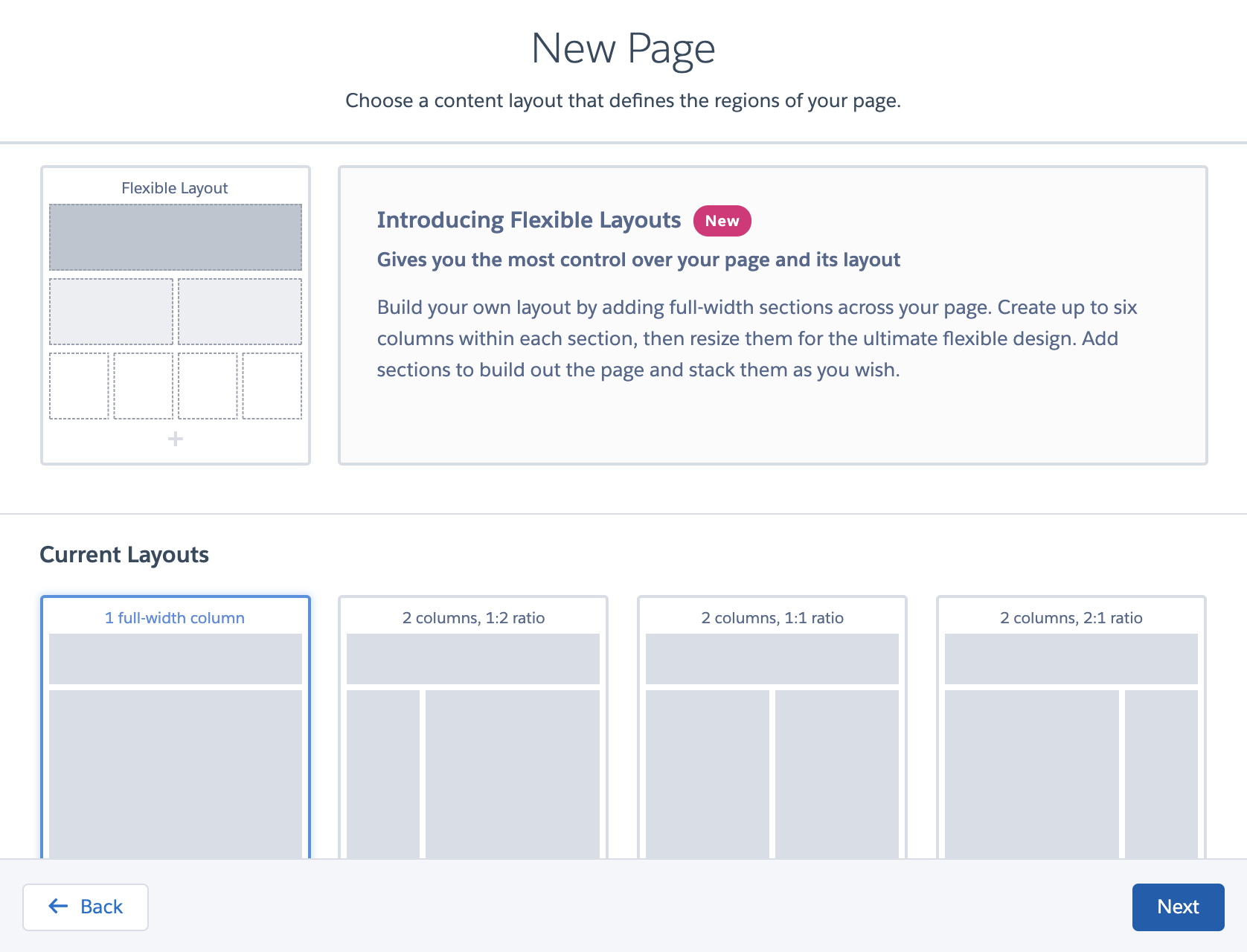
- Select 1 full width column layout
- Give the page any name and url you prefer. Users should only be able to navigate to this page when clicking the Start button from the HelloSign component.
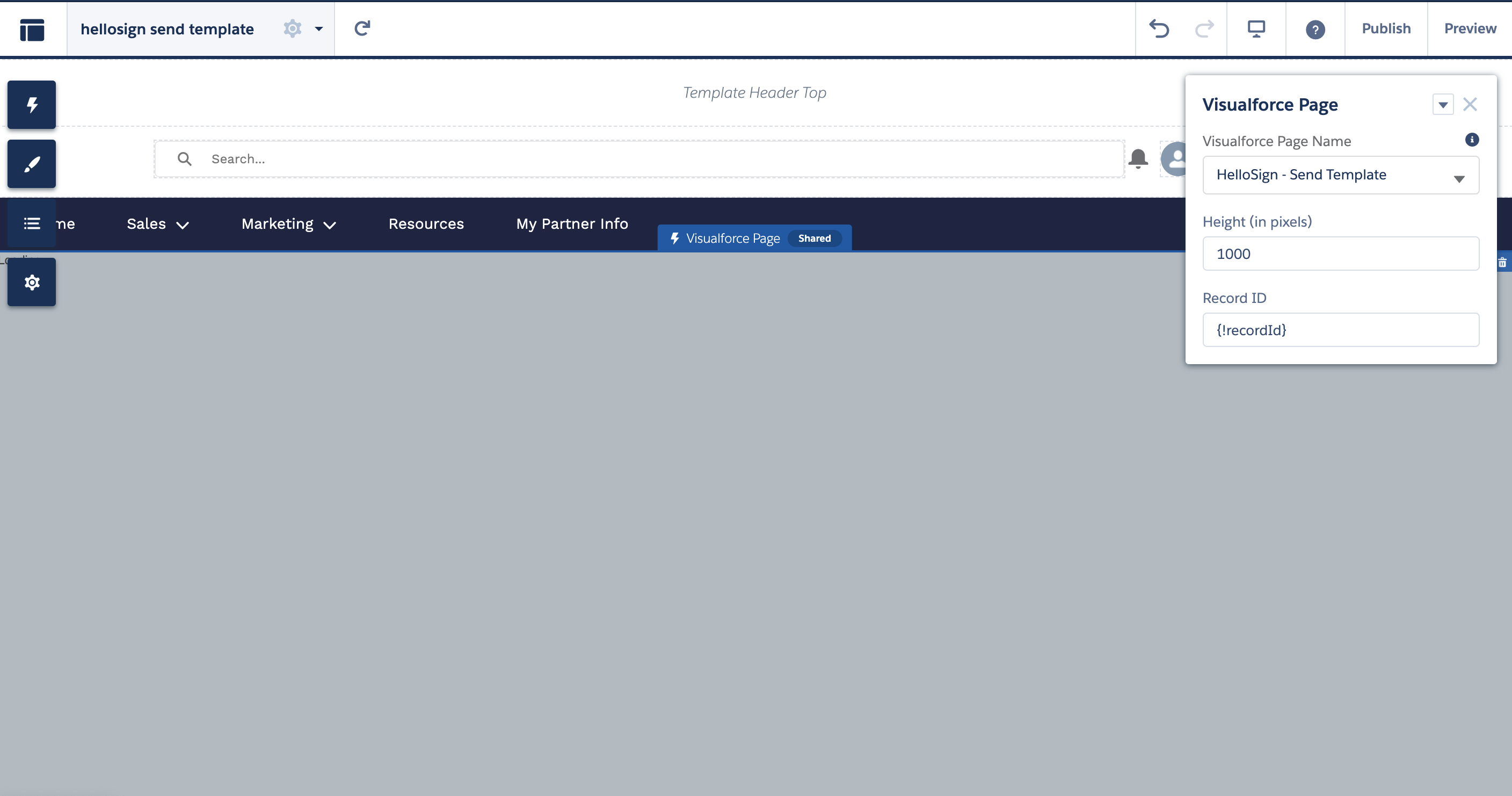
- Add a visualforce page component to the new page. Select the HelloSign - Send Template page and give it a height that will allow the HelloSign document to fully display on the page.
- Publish the visualforce page
- To preview and test select the layout icon in the top left corner and select View Portal option.
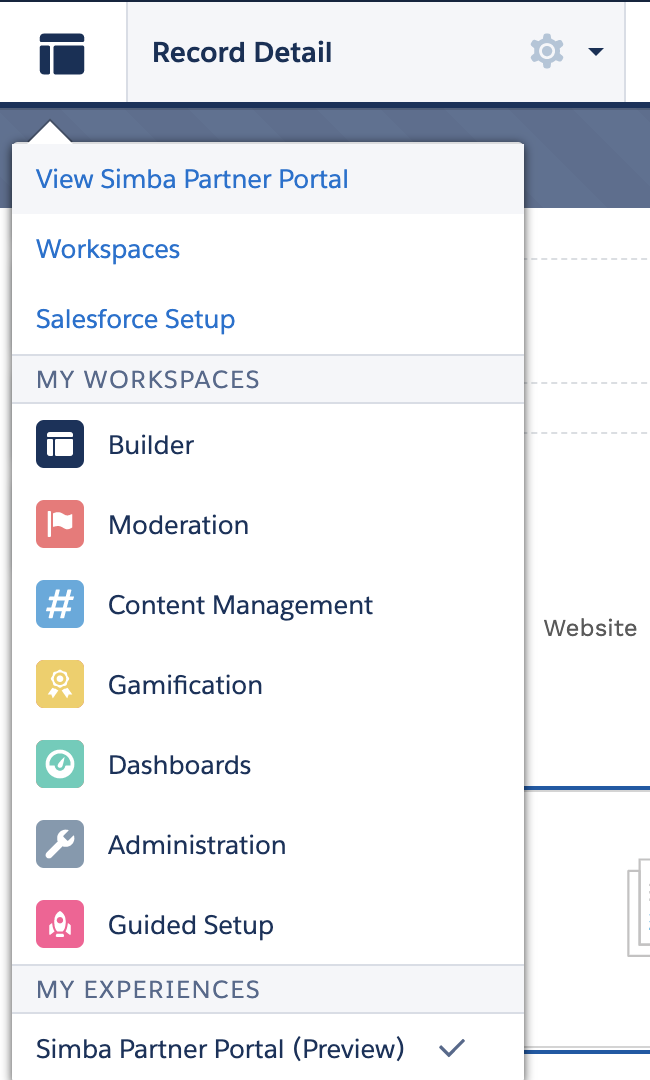
HelloSign Flow Component: This component is accessed via Salesforce Flows which can be used within a Salesforce Community. The HelloSign Flow Component provides the most flexibility in seamlessly inserting a signing event into a Flow.
CALLOUT
The HelloSign Flow Component only supports Running User templates or via Email templates in which skip prepare and skip preview are enabled. While we do not prevent you from initiating other types of HelloSign templates they are not optimized for our HelloSign Flow Component.
Updated almost 6 years ago
