Editing a Template
Templates can be saved as drafts or as published. Depending on the state of your template and the file source will determine
NOTE
Depending on if the template used the file upload or file attached to record method will alter the editing experience.
Depending on if the template was saved as a draft or published will alter the editing experience.
CALLOUT
HelloSign for Salesforce does not support version control. We do not allow you to save an existing published template as a draft. Any changes to a published template will be applied immediately.
STEPS
On the HelloSign template record in Salesforce click the Edit Template button

Name & Object Page
- You can always modify the name of the template
- The source file is not editable. If you need to change the source object you will need to create a new template.
File Source Page
- If the file source was upload file you will be prompted with the caution message: Modifying files or file source will clear all mapped fields on your document. You will need to remap fields onto your document.
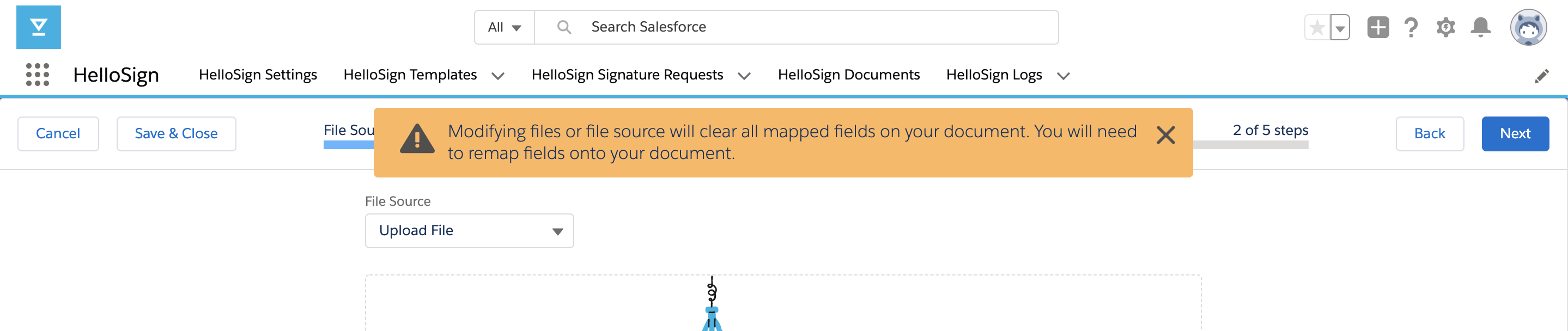
Recipient Page
- If the file source was upload file you will be prompted with the caution message: Modifying signer options or recipients will clear all mapped fields on your document. Changes to default or locked fields are exempt and won't impact field mapping.

Merge Fields Page
- There are no restrictions on modifying merge fields.
Message Page
- There are no restrictions on modifying the message or skip fields.
Updated about 6 years ago
