Creating a Dropbox Sign for Salesforce Free Trial
If you have a free Dropbox Sign account, not a free trial account, or you've never had a Dropbox Sign account before, you're eligible for a free trial of Dropbox Sign for Salesforce! To sign up and install, follow the instructions below.
Have a paid Dropbox Sign account?
If you have a Paid Dropbox Sign account that does not have the Salesforce integration you will need to reach out to our current Dropbox Sign Account Executive or contact our Sales team to have your trial enabled.
STEPS
- Create a Free Dropbox Sign account with the email you plan to use for your Salesforce application connection. This email will need to match the email address on your Salesforce account, but the username in Salesforce can be in whatever format you need.
- Click Create an Account
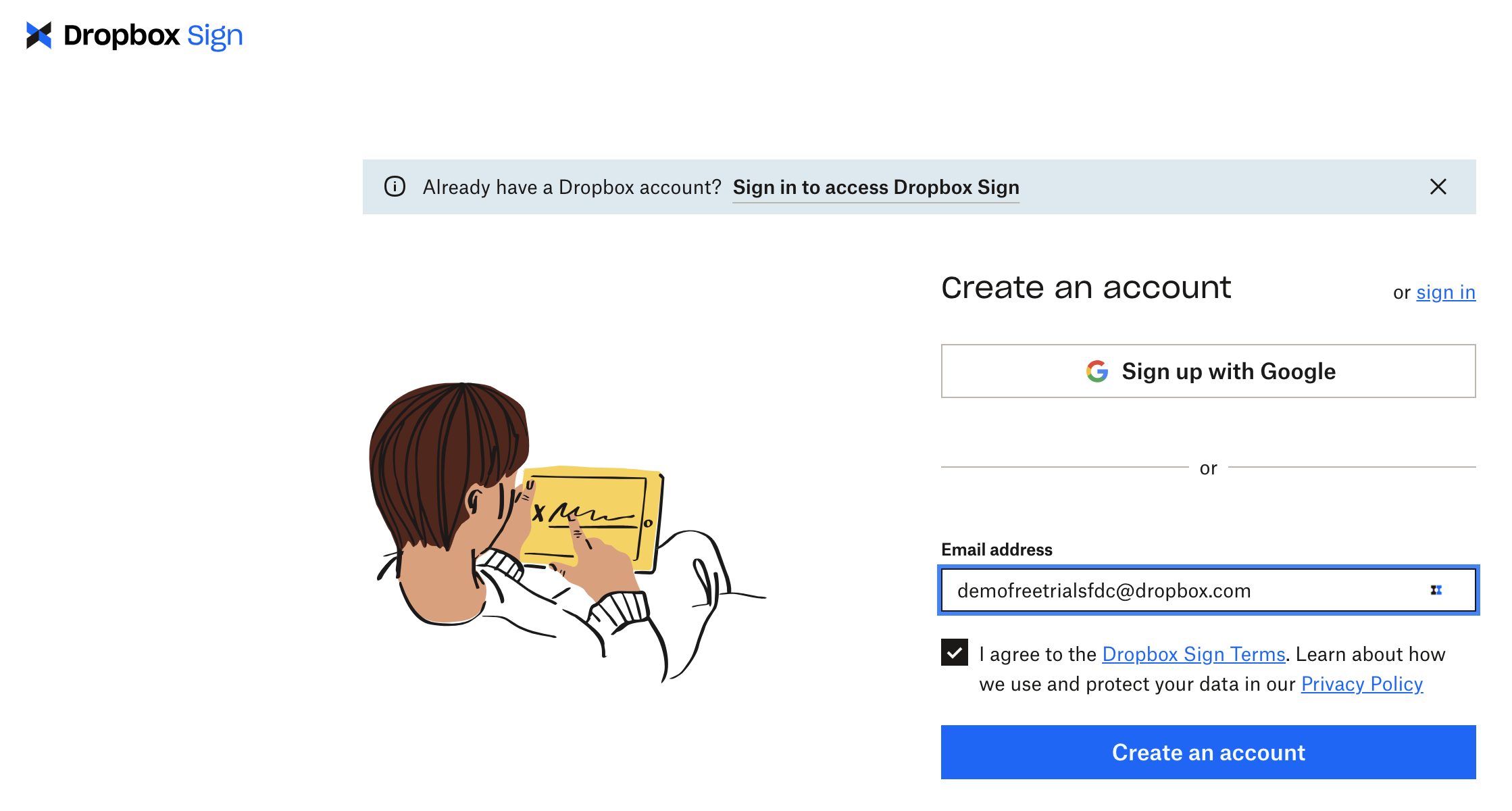
- Select the option to 'Try our Free Plan' to create a Free tier account that is not on any kind of trial plan.
- You will receive a verification email in which you will set your Dropbox Sign account password. Click Confirm Email and set a strong password.
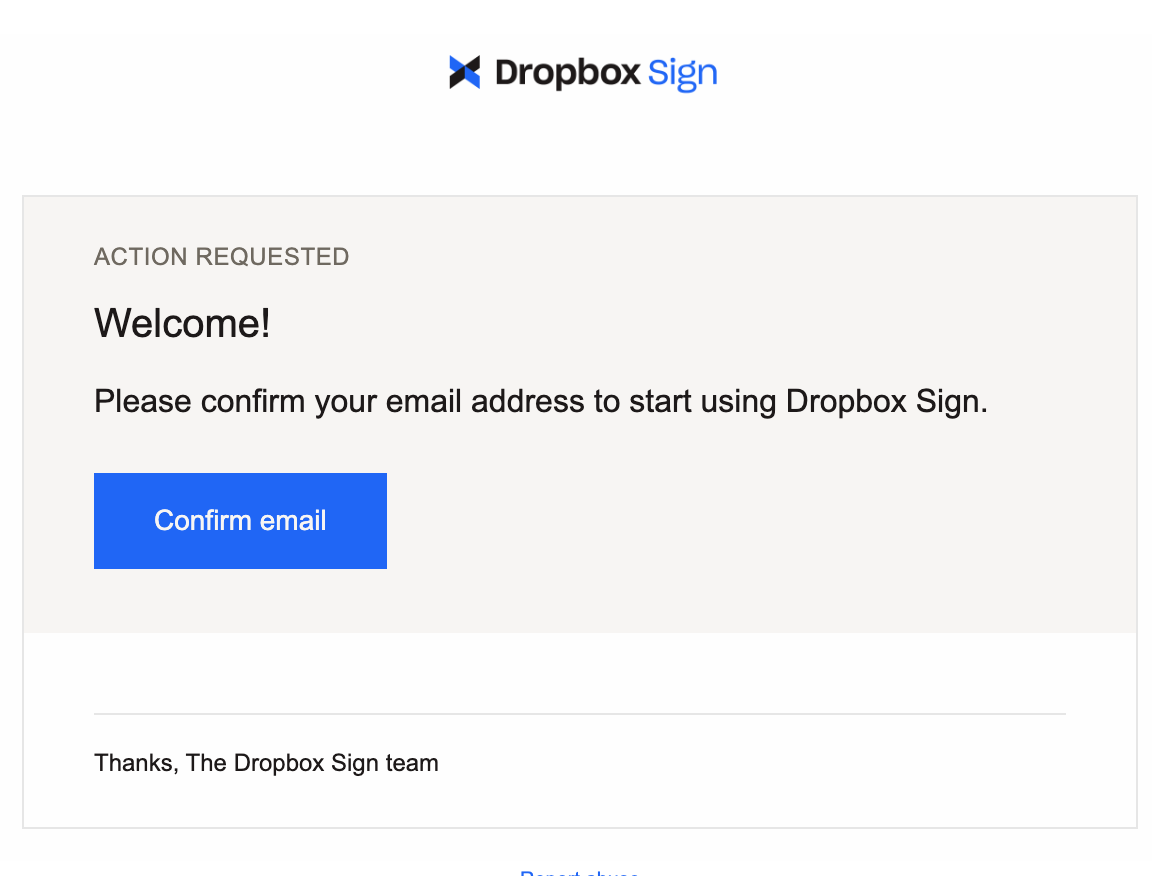
- You are now logged in to our Dropbox Sign web app.
- Navigate back to Salesforce on the Dropbox Sign Settings page and click Connect.
- If you have a Free Dropbox Sign account that isn't already part of a free trial, you can connect your existing Free account.
- You will either be prompted to enter your email and password, or if you are still logged into your Dropbox Sign account you will be automatically connected.
RESULTS
- Connect to Dropbox Sign is now connected
- Connect to Dropbox Sign the connected user email is shown as connected
- After your 30 day trial, please contact our Sales team to purchase a plan and continue using the Sign for Salesforce integration.
Updated about 1 year ago
