Send for Signature with Dropbox Sign Template
Once linked, CPQ Quote Templates can be sent via HelloSign for e-signature. Using a CPQ Quote Template linked to a HelloSign template supports multiple signers, with predefined roles, a default title and message, and signature fields automatically mapped on the quote document.
Steps
- On the Quote record select the Generate Document button
- Select the CPQ template linked to a HelloSign Template
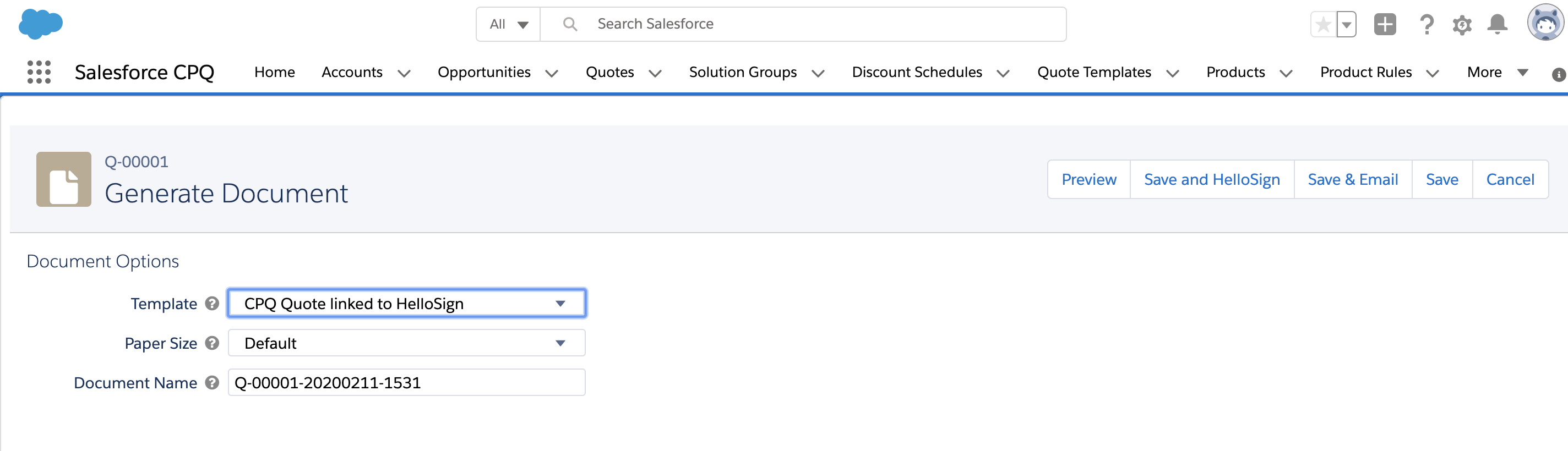
- Select Save & HelloSign
- The CPQ document is preselected along with the recipients and default message
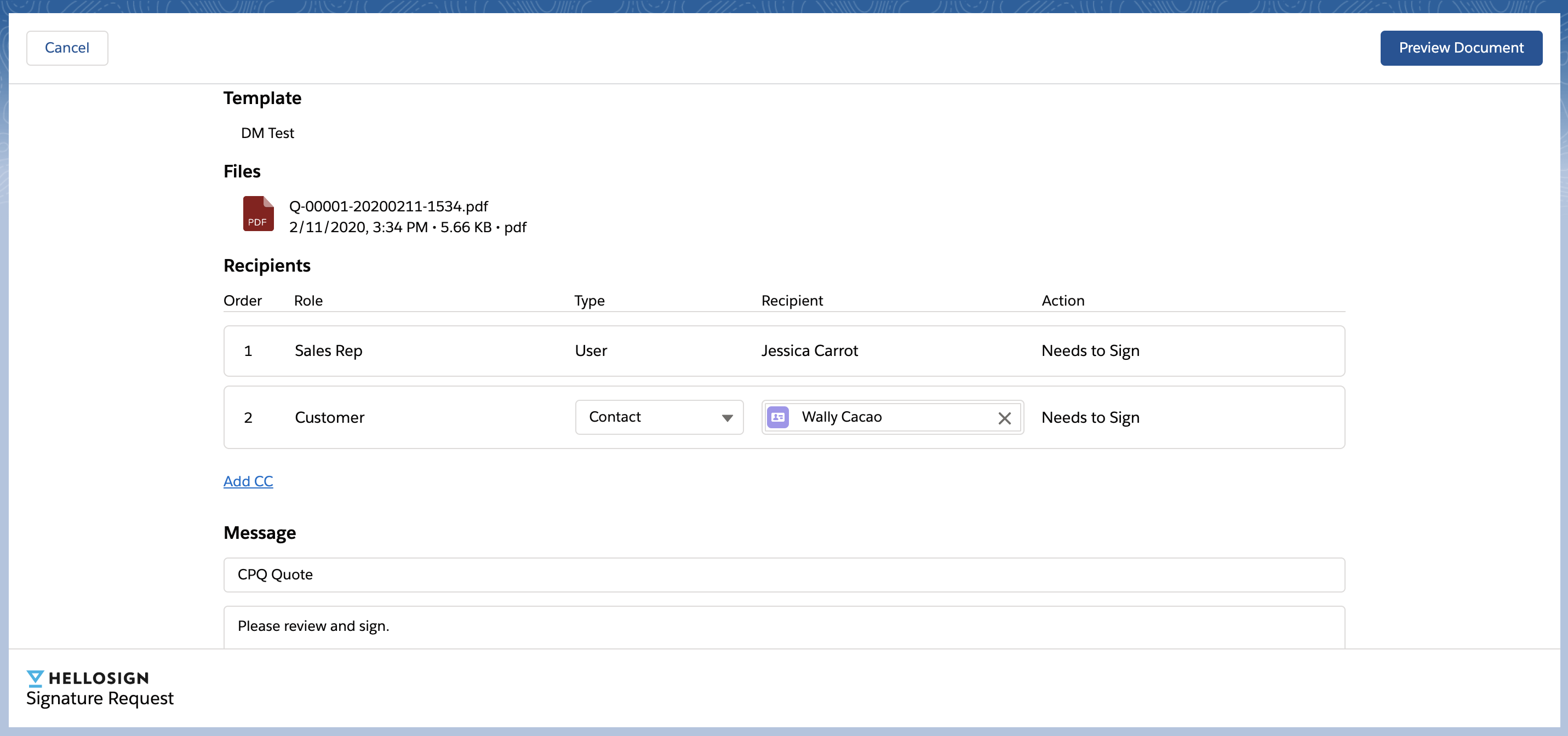
- Click Preview Document
- Review the CPQ document with signature fields prior to sending
- Send for signature
Updated over 2 years ago
