Template Delivery
This page allows you to determine what message to send recipients and the methods in which users send the template.
Message
- The primary purpose of the delivery page is to set a document title and optional message. Your signers will see these in the email they receive, and it can help make sure signers know they are signing the correct document.
- you have the option to restrict users' ability to modify the document title or message. The dropdown within the message section allows you to determine if the document title and message field are read only or editable by users.
Reduce User Clicks
- We provide two ways to reduce the number of clicks the users of your template are required to make.
- Skip prepare will bypass the page in which users typically select recipients and add to the message. As long as all recipients have a default Dropbox Sign can send the document with confidence. If not all recipients have a default in your template this option will be disabled.
- Skip preview will bypass the Dropbox Sign document preview window where users can review the document and any merge data prior to sending. If you and your users are confident the document is ready you can skip this step.
- If both skip prepare and preview are enabled, once a user select the template Dropbox Sign will take care of the rest and the user will receive a confirmation the request has been sent.
- The last option is leverage default templates so users only need to click the Use Dropbox Sign button to initiate the template. See the Default Templates section for more details on setting this up and really streamlining your process.
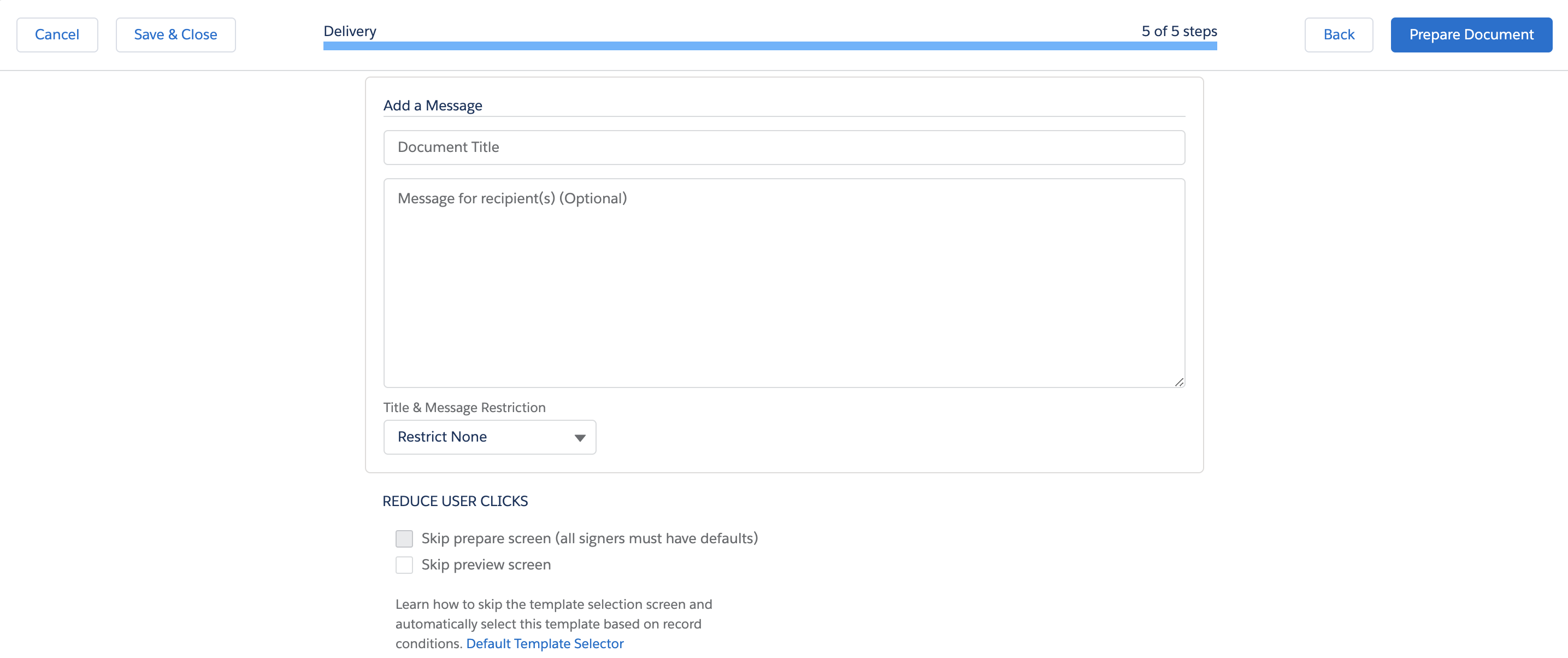
Updated over 2 years ago
