Editing a Template
Templates can be saved as drafts or as published.
CALLOUT - EDITING IMPACT ON DOCUMENT
Dropbox Sign for Salesforce understands the importance of being able to edit all attributes of a template. However, certain changes will impact how the document looks. Below is a list of the specific changes that will impact your existing document, and what the impact will be.
Changes
- Changes to files such as adding, removing, replacing, or changing the source from upload to file attached to record.
- Changes to sequential ordering and reassignment
- Changing the role name, type, action or request files on any recipient
- Adding or removing a recipient
Impact
- All Salesforce merge fields will default back to font Arial size 12
- Textbox, checkbox, dropdown, radio group fields not associated with Salesforce merge data will be removed
- Conditional logic will be removed
CALLOUT - VERSIONING
Dropbox Sign for Salesforce does not support version control. We do not allow you to save an existing published template as a draft. Any changes to a published template will be applied immediately.
CALLOUT - EDIT TEMPLATE BUTTON
You must use the Edit Template button provided by Dropbox Sign to edit templates. Salesforce inline editing and the Salesforce record edit button are not supported.
STEPS
On the Dropbox Sign template record in Salesforce click the Edit Template button

Name & Object Page
- You can always modify the name of the template
- The source file is not editable. If you need to change the source object you will need to create a new template.
File Source Page
- When editing files we present a caution prompt: Modifications will delete fields not linked to signers or Salesforce merge data, revert font style and size to default, and delete conditional logic on the template.
Additional things to note:
- Replacing a file will map all merge and signer fields onto the new file.
- Merge and signer fields are mapped to the document order, not a particular document. For example if you have Doc A, Doc B, Doc C and remove Doc B any merge or signer fields on Doc B will now appear on Doc C as it is now the second file on your template. However, if you remove Doc C those fields will be removed.
- If the replaced file is a different orientation (horizontal to vertical) any merge fields that cannot be placed on the new orientation will remain on the document, but will need to be reoriented in the Dropbox Sign editor.
- If the replaced file has fewer pages than the original file all mapped merge fields will remain on the document, but will need to be reoriented by the user in the Dropbox Sign editor.
See our callout at the top of this page for additional details.
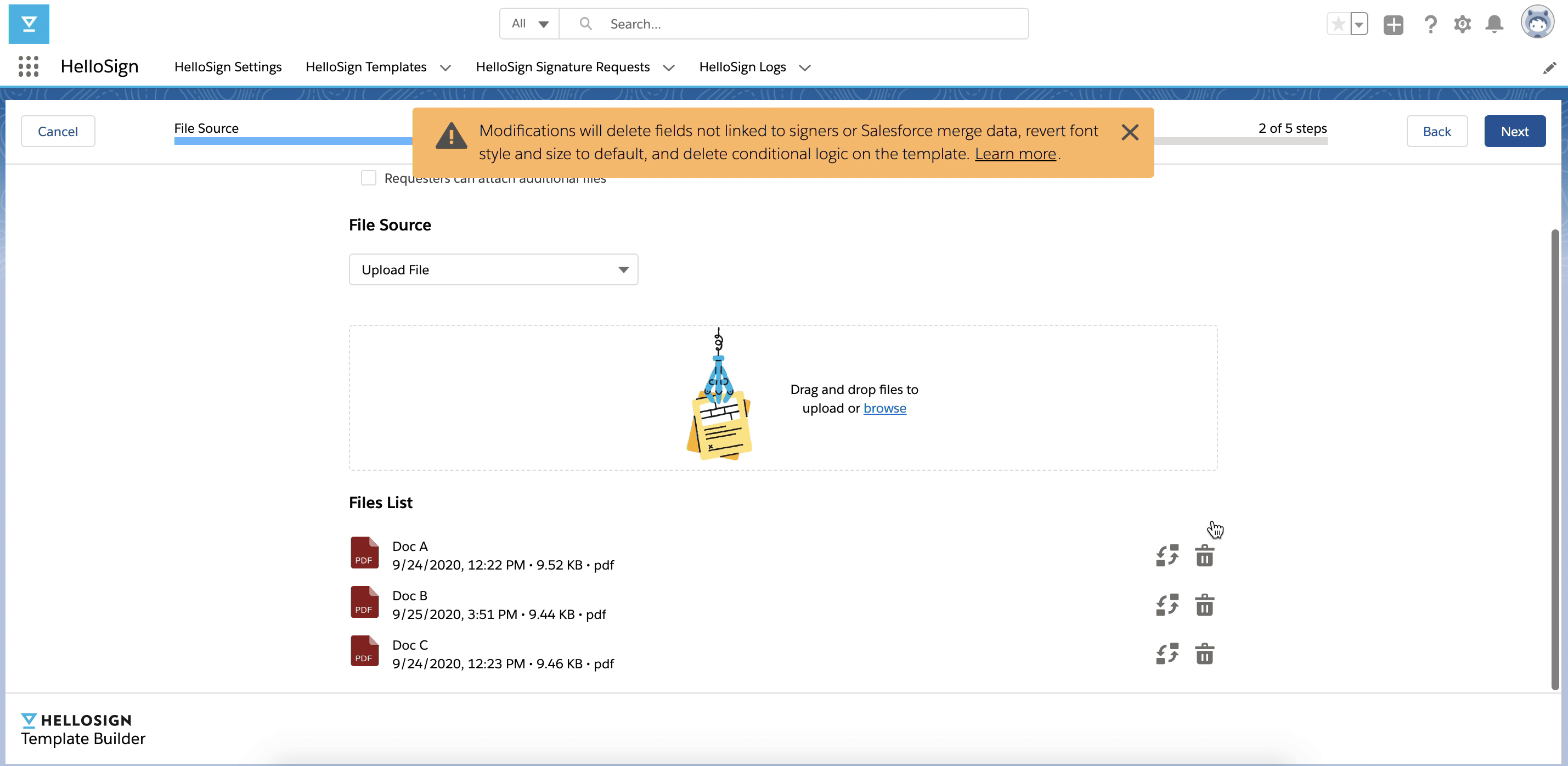
Recipient Page
- When editing recipients we present a caution prompt: Modifications will delete fields not linked to signers or Salesforce merge data, revert font style and size to default, and delete conditional logic on the template.
Additional things to note:
- Signer fields are connected to the signer index not the signer role. This means if you have three signers and remove the second signer the signer fields in your document will remain, but the signer fields for the third signer will be removed. This will require you to update the mapping of your signer fields in the document. This only applies to signer fields, not merge fields.
- Removing a signer will result in the removal of all associated Salesforce merge fields.
- Modifying the signer type or action will removal all associated Salesforce merge fields, and be applied only once the user has clicked the Next button.
See our callout at the top of this page for additional details.
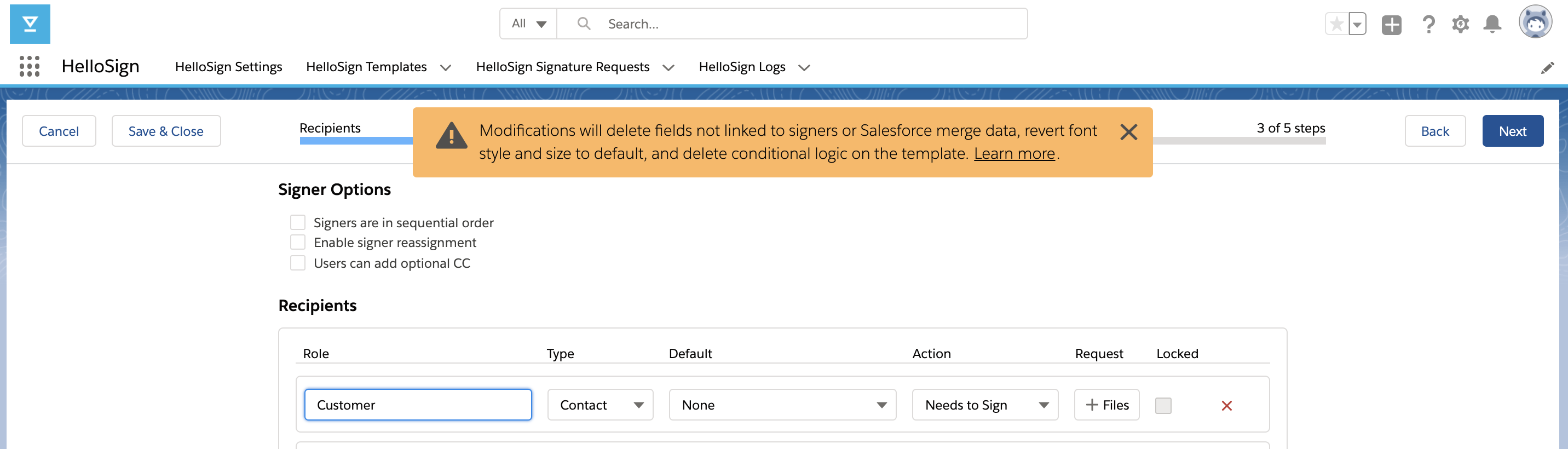
Merge Fields Page
- There are no restrictions on modifying merge fields.
Message Page
- There are no restrictions on modifying the message or skip fields.
Irreversible Change
If the modifications to your template have resulted in an irreversible change that will impact the document we present a confirmation prompt to prevent users from unintentionally losing fields and formatting.
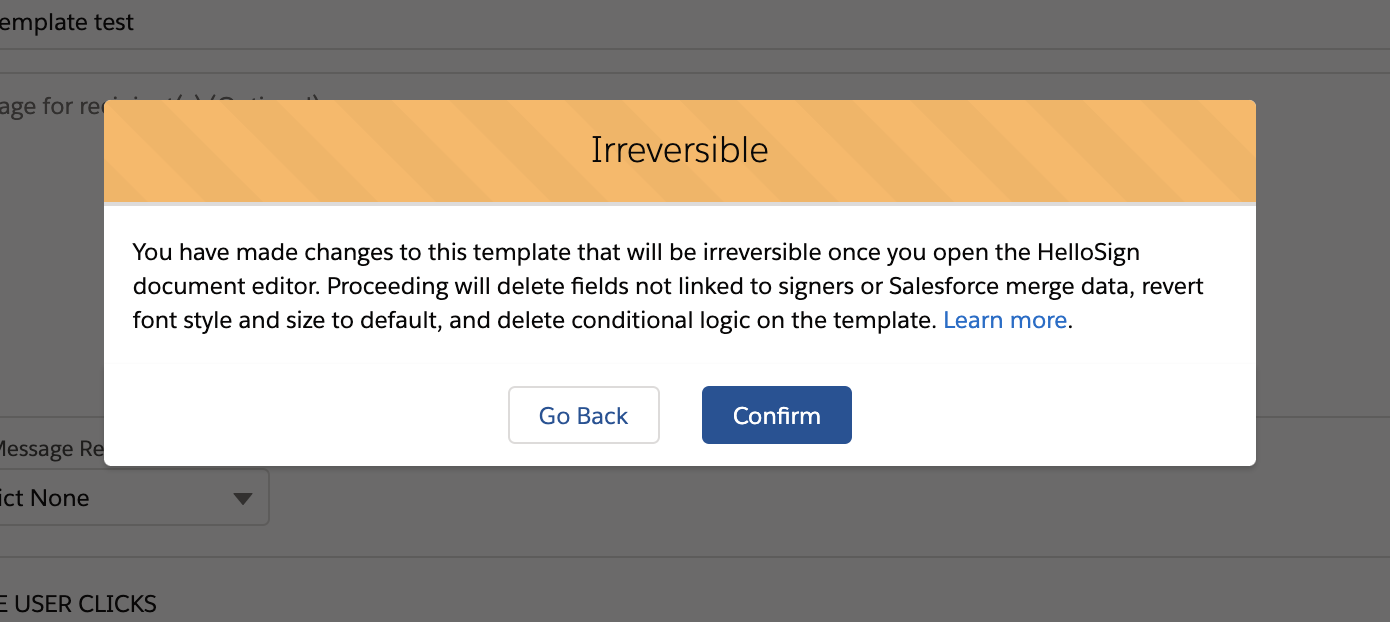
Updated over 2 years ago
