Salesforce Sharing Settings
If there are templates that should only be accessed by certain groups of users Salesforce Sharing Settings allow you to limit template access. The following steps outline an example of how to restrict access.
STEPS
- Navigate to Salesforce Setup > Security Controls > Sharing Settings
- Edit Organization-Wide Defaults
- Update Dropbox Sign Template to Private
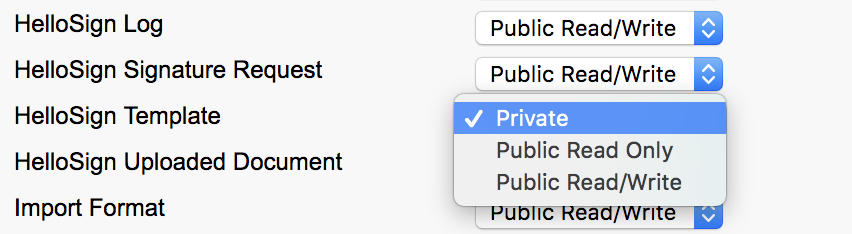
- An email from Salesforce will be sent when the update to Private has completed
- On Sharing Settings select Dropbox Sign Template from the “Manage sharing settings for” pick-list
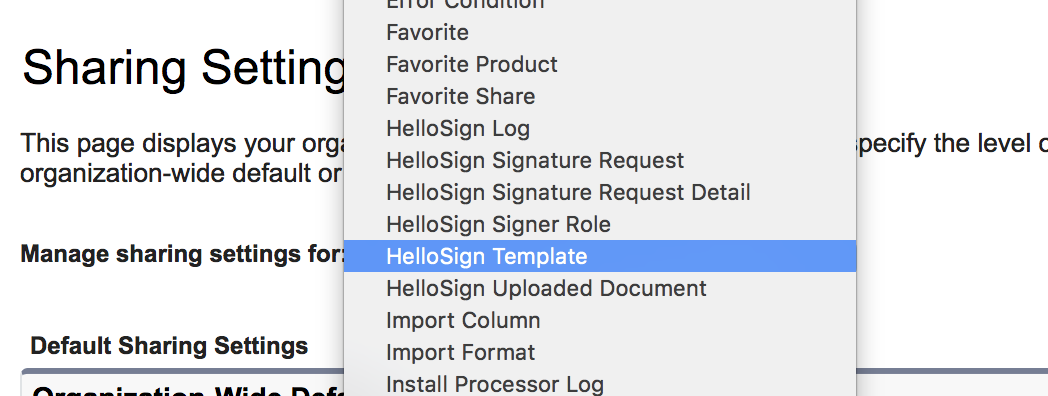
- Create a new Sharing Rule
- The first rule will grant general access to templates that all users can access
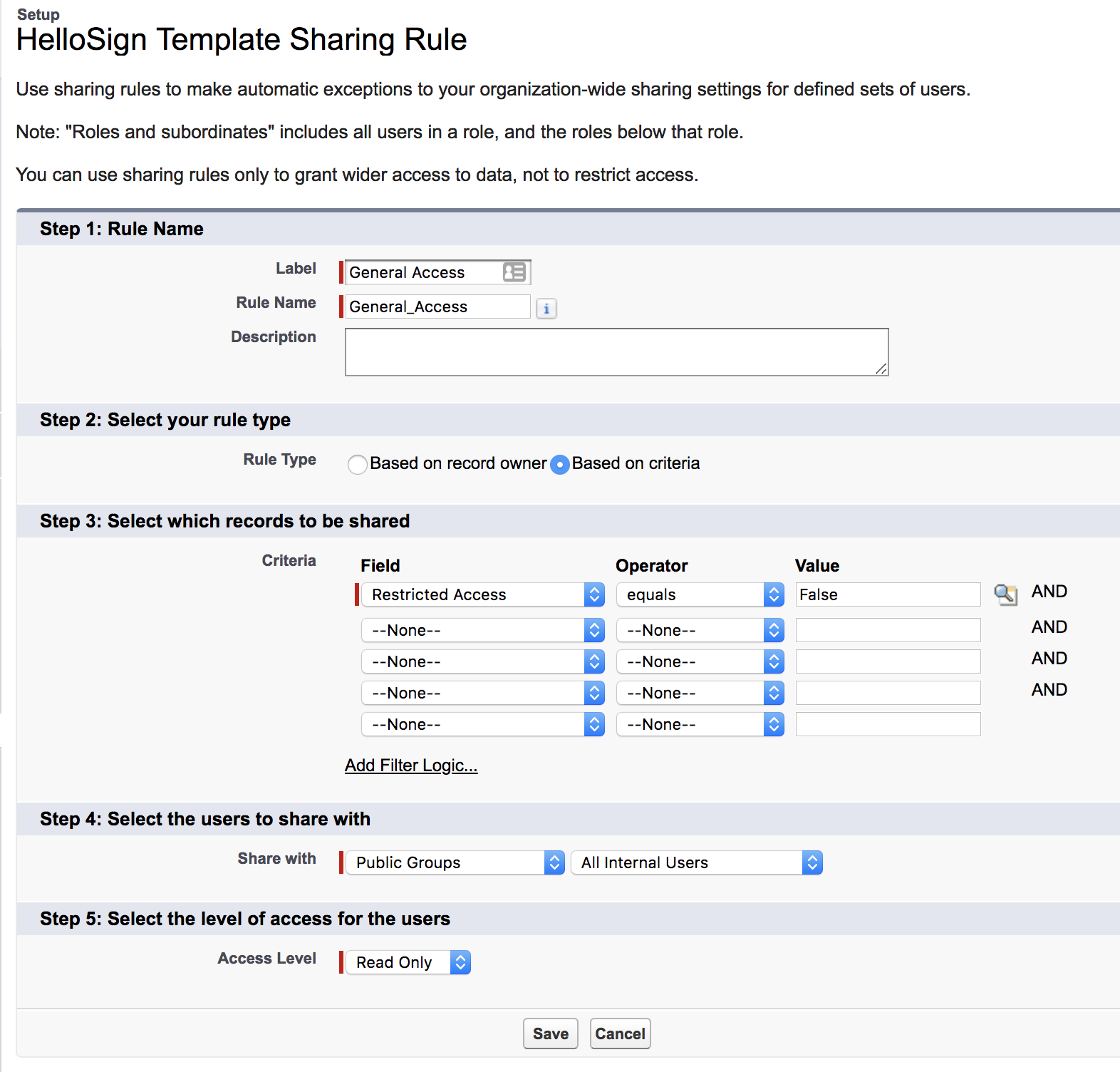
- Create a second sharing rule for users who can access restricted templates (share with a public group or via Salesforce roles)
RESULTS
Users without access to restricted templates will not see them in the list of available templates.
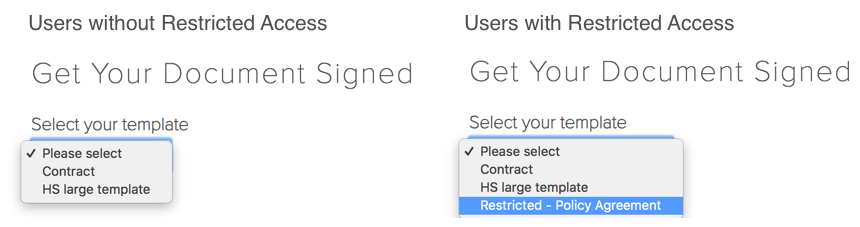
Updated almost 3 years ago
