Invocable Send with Template
NOTE - API limits
Invoking requests via template counts against Salesforce and Dropbox Sign governor limits. Dropbox Sign has a 500 call per hour limit. If your process triggers more than 500 calls Dropbox Sign queues the calls so as to prevent hitting our call limit. Please see Salesforce’s API request limits to understand the impact this could have on your Salesforce instance.
NOTE - Requesting User
When using this invocable method the request will come from the user initiating the method. It is important to ensure your apex, flow, or process is configured correctly to ensure the request comes from the appropriate user.
CALLOUT
The template being invoked must have default signers.
IWhen invoking a template no prepare or preview screen will be displayed, regardless of the template settings.
Access process builder or flows via Salesforce Setup > Process Automation > Process Builder or Flows
STEPS for Process Builder
- When invoking via process builder select Apex under Action Type
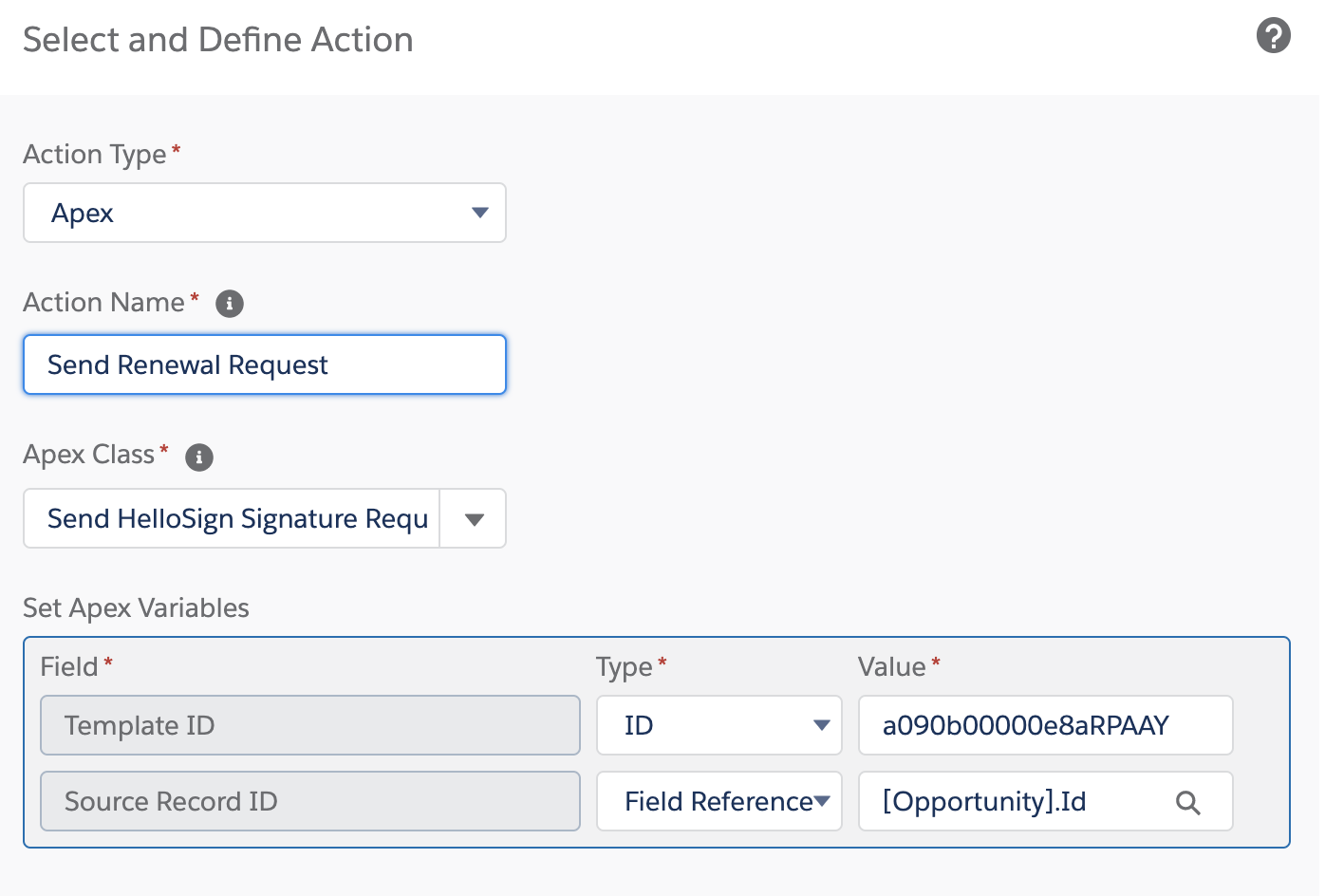
- Apex Class is Send Dropbox Sign Signature Request
- For Template ID insert the template record ID. You may also dynamically pull in a template record ID using a field reference or formula.
- For Source Record ID set type to Field Reference and then select the ID for the source object from which the request will be sent.
STEPS for Flows
- When invoking via Flows select Action
- Filter by Type
- Select Apex Action
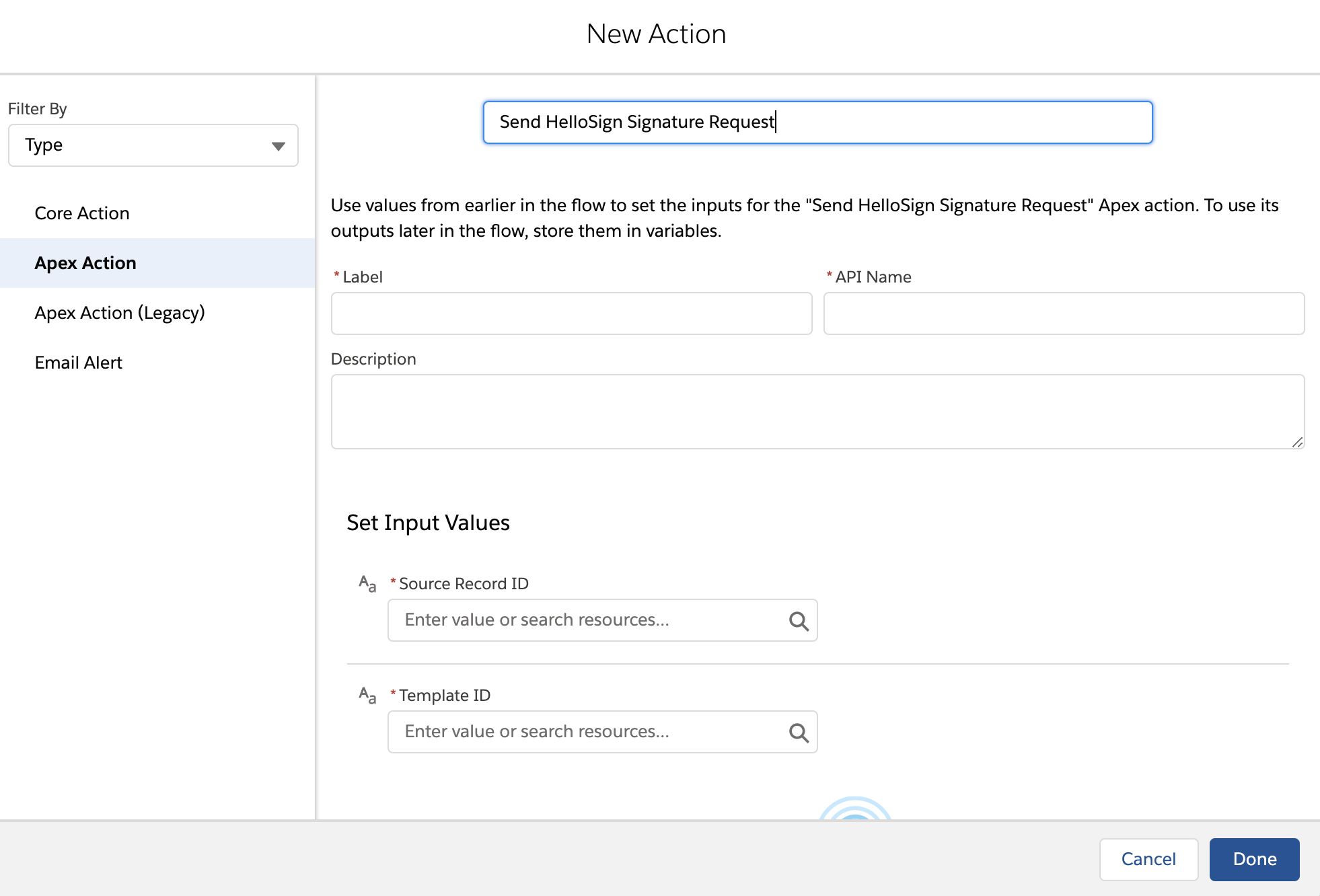
FALLOUT
If Dropbox Sign is unable to process a request a Dropbox Sign error log record will be created. This will include the reason the request was unable to process, the source record ID, and template record ID.
Fallout examples:
- If the default signer associated with the template does not exist on the record or doesn't have a valid email Dropbox Sign will be unable to send the request.
- If you are using a template with File Attached to Record and there is no file attached to the record Dropbox Sign will be unable to send the request.
Updated over 2 years ago
