Template File Source
Requester Options
Template creators can allow users of the template to add additional files to be included when sending the request. Users cannot remove any or the original files included in the template.
Upload File Method
- Drag and drop or click the browse button to upload your documents.
The upload file method allows you, in a later step, to map signer and Salesforce fields in the Dropbox Sign editor.
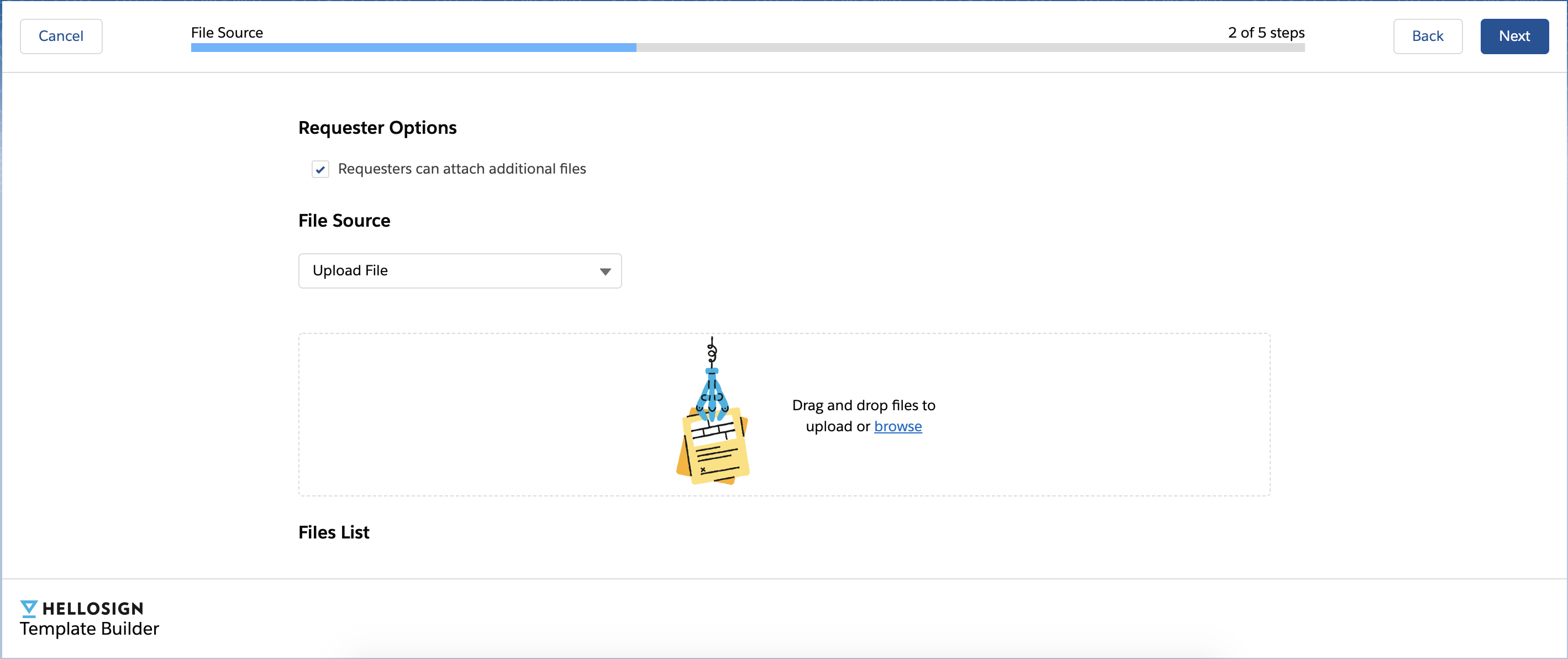
CALLOUT
Dropbox Sign only supports files that combined are under 11mb. A single file or multiple files that exceed 11mb will throw an error.
File Attached to Record Method
- By default, Dropbox Sign will select the most recently attached file on the record from which the request is initiated.
- Optionally you can enter text that will be contained in the file and Dropbox Sign will select the most recent file attached that contains the text. E.g. Mutual NDA.
We refer to this method as Universal Files as it allow our customers the ability to use Dropbox Sign with any file regardless of how it was inserted into Salesforce. Our customers use this if they have another tool that generates their documents, a custom integration that pushes a document, or a manual process in which the user uploads a file into Salesforce.
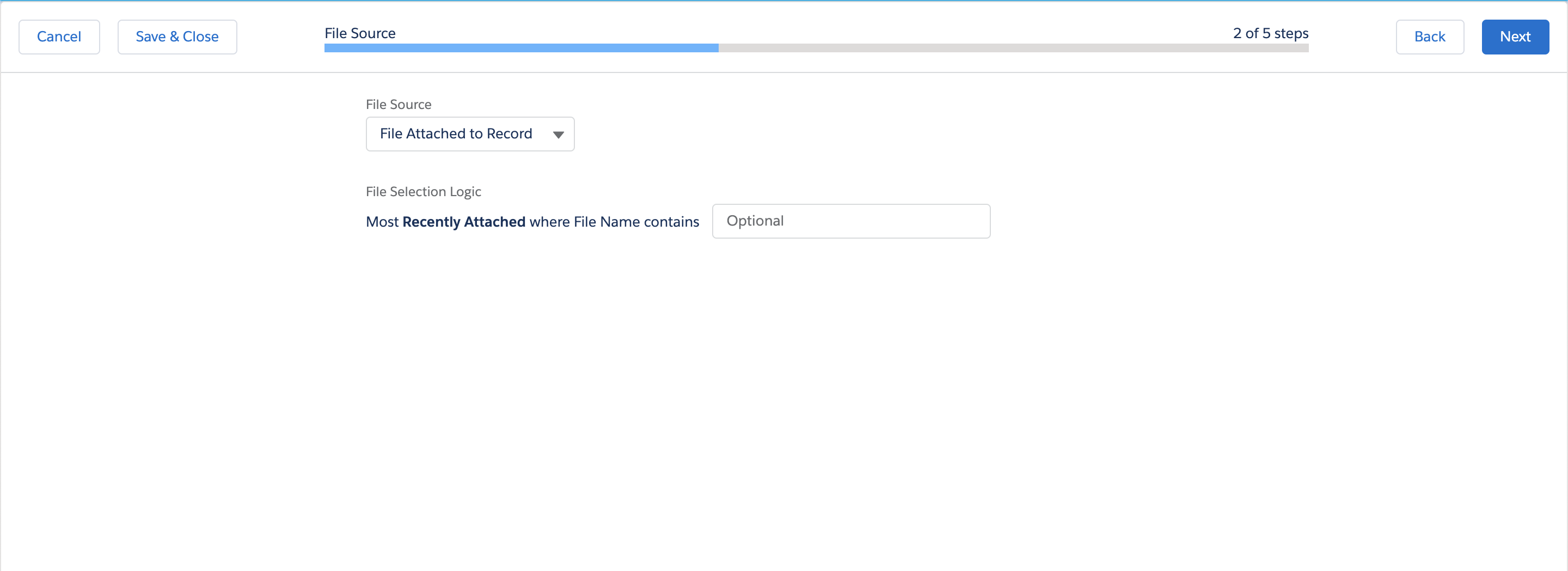
CALLOUT
Unlike our upload file method you will not be prompted to map fields onto a document. While your document can remain as is, we recommend using Dropbox Sign text tags. Our tags can be inserted into any editable document allowing you to pre-map signer fields and leverage our writeback capabilities.
CALLOUT
Our file attached to record method supports files up to 40mb.
Updated over 2 years ago
