Template Merge Fields
Templates can include Salesforce data. This data when selected will be mapped into your document either through the Dropbox Sign template editor or via text tags.
Dropbox Sign for Salesforce supports the ability to merge most field types on the primary object. Opportunities and Contacts can additionally pull from the Account object. The Account object can also pull from an Opportunity that is selected when using the template.
Merge Fields
- You can search or browse the list of available fields for merge. If writeback is available and the field supports it there will be a writeback toggle displayed in the row.
- You can filter the list by all available fields, fields that have been selected, or all unselected fields.
- All templates regardless of status can be modified to include or exclude merge fields.
- If you have recipients as Sign (optional) you can still merge data from those recipients. When using the template if that recipient is left blank merge and signer fields will be removed from the document.
- In order to make sure that Date and Datetime fields are formatted according to the sending user's locale, make sure "Format Merge Field by locale" is enabled on the Dropbox Sign for Salesforce settings page.
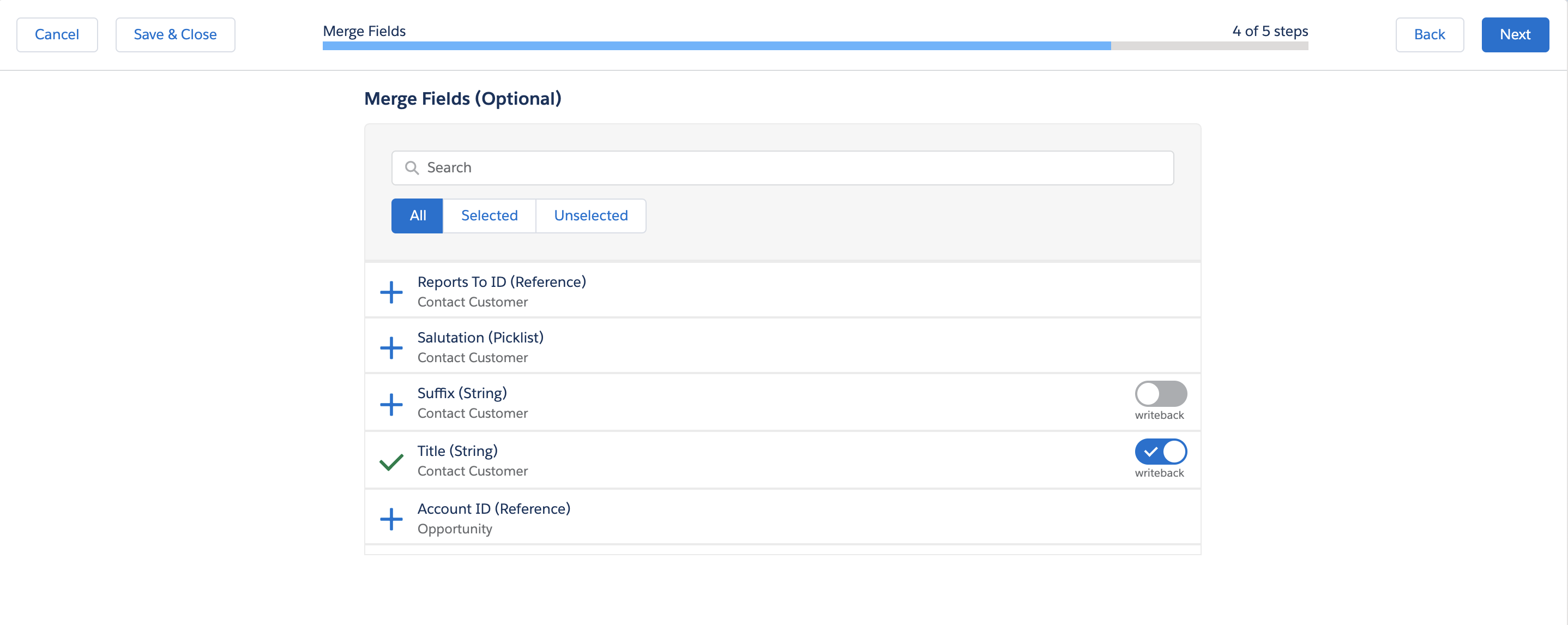
- Once the fields are selected, when opening the template editor, make sure to select the "Sender" role on the editor in order for the selected merge fields to show:
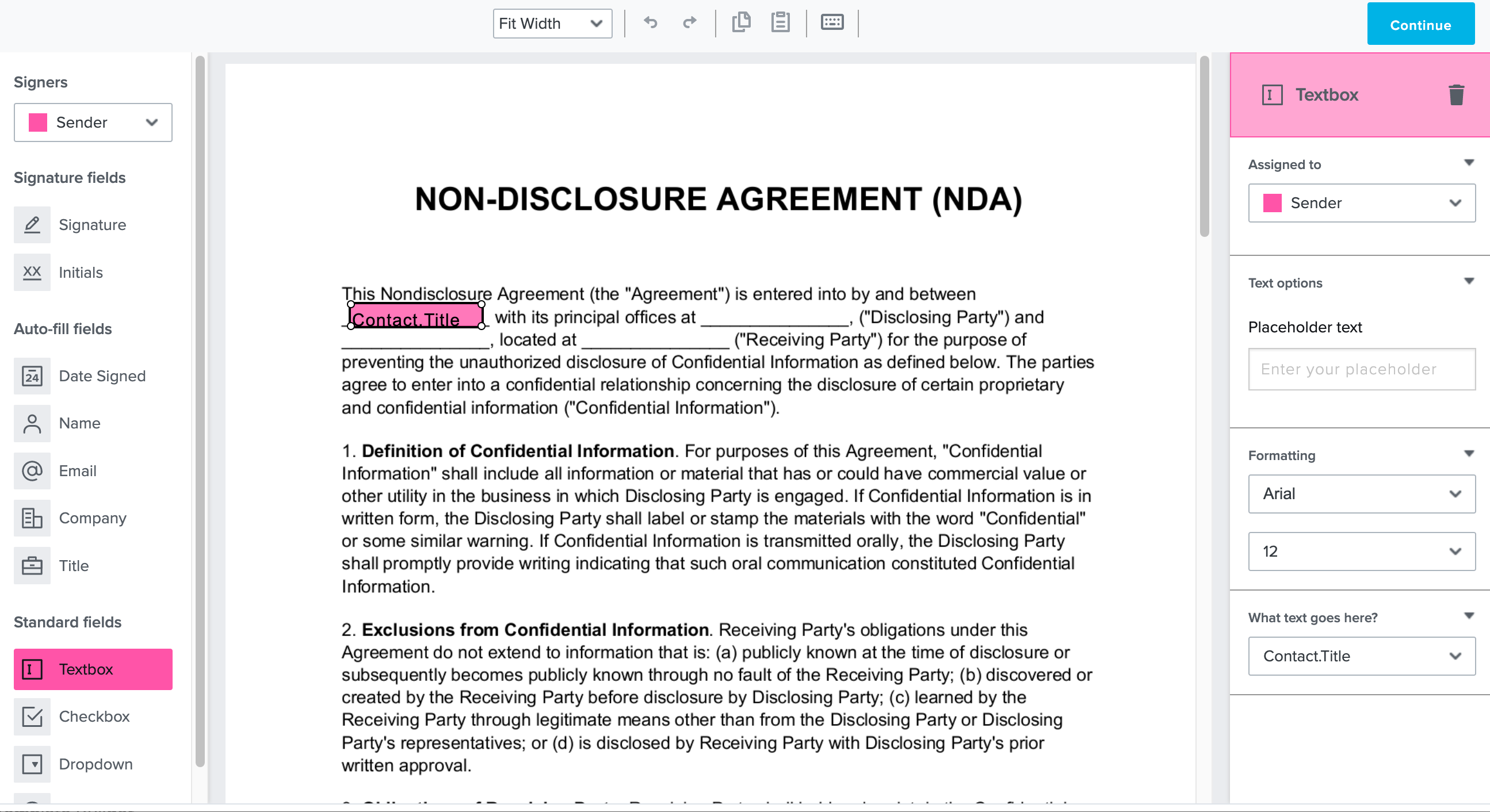
CALLOUT
Multi-select, rich text, and formulas that render an image are not currently supported for merge.
CALLOUT
All merge fields must be mapped onto the document either via the Dropbox Sign template editor interface or text tags. If you have selected File Attached to Record you will see information text on the merge fields page. "All fields selected below must appear as text tags in the file or the signature request will error."

Updated over 2 years ago
