Installing Dropbox Sign for Salesforce from the AppExchange
Installing the Dropbox Sign for Salesforce app into your production or sandbox is easy. Following these simple steps and get started now.
STEPS
- Install Dropbox Sign for Salesforce from the Salesforce AppExchange
- Click “Get It Now”
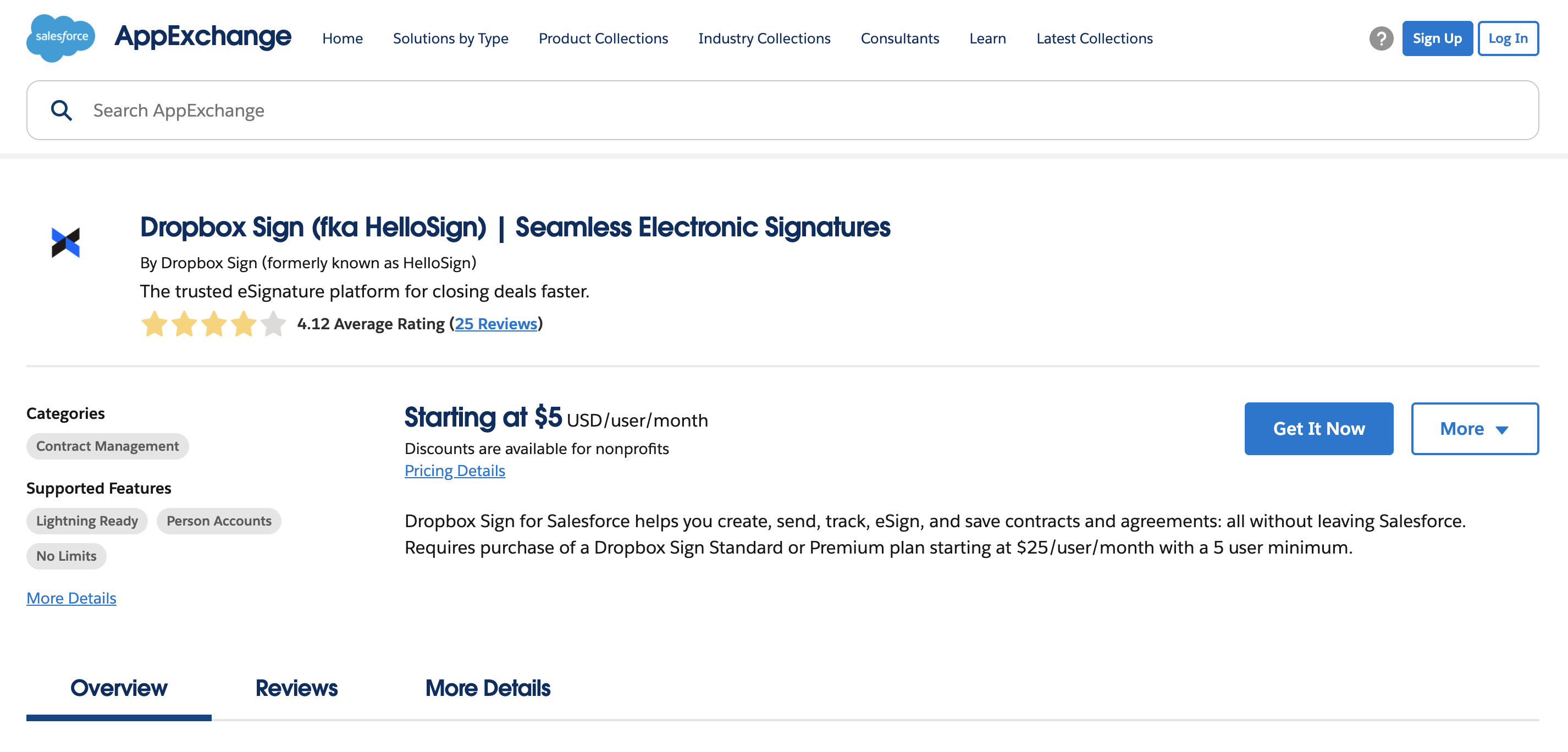
- If prompted to log in with Trailblazer.me you can follow steps here.
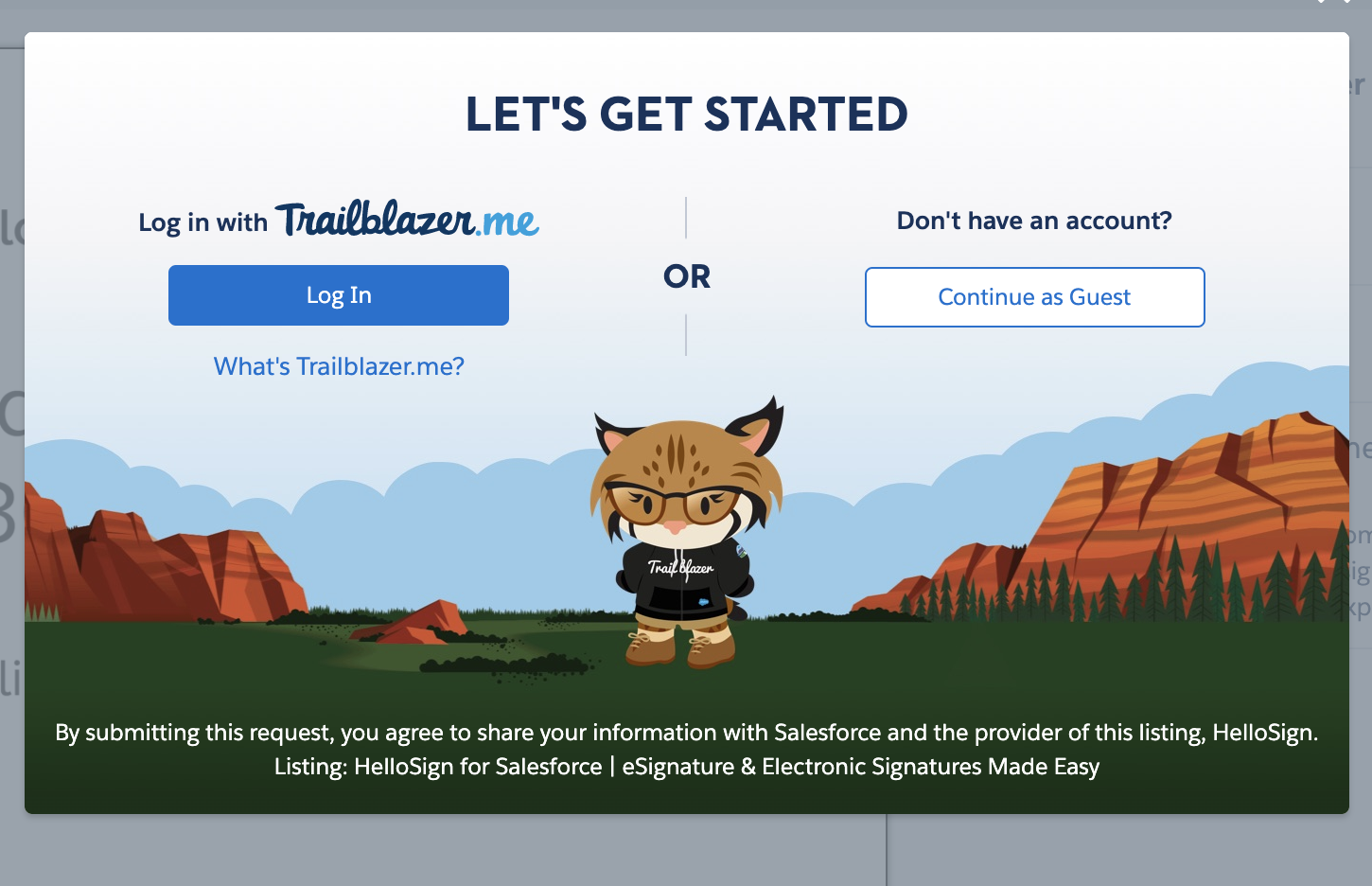
- Install for Admins Only
CALLOUT
Install for Admins Only ensures users are not granted full access to the Dropbox Sign app. Use Dropbox Sign's permission sets to provide the correct level of access to your users.
If you unintentionally install for all users you can remove Dropbox Sign access by modifying the Salesforce profile and removing access to all Dropbox Sign Classes and Visualforce pages in the enable Enable Apex Class Access and Enable Visualforce Page Access sections.
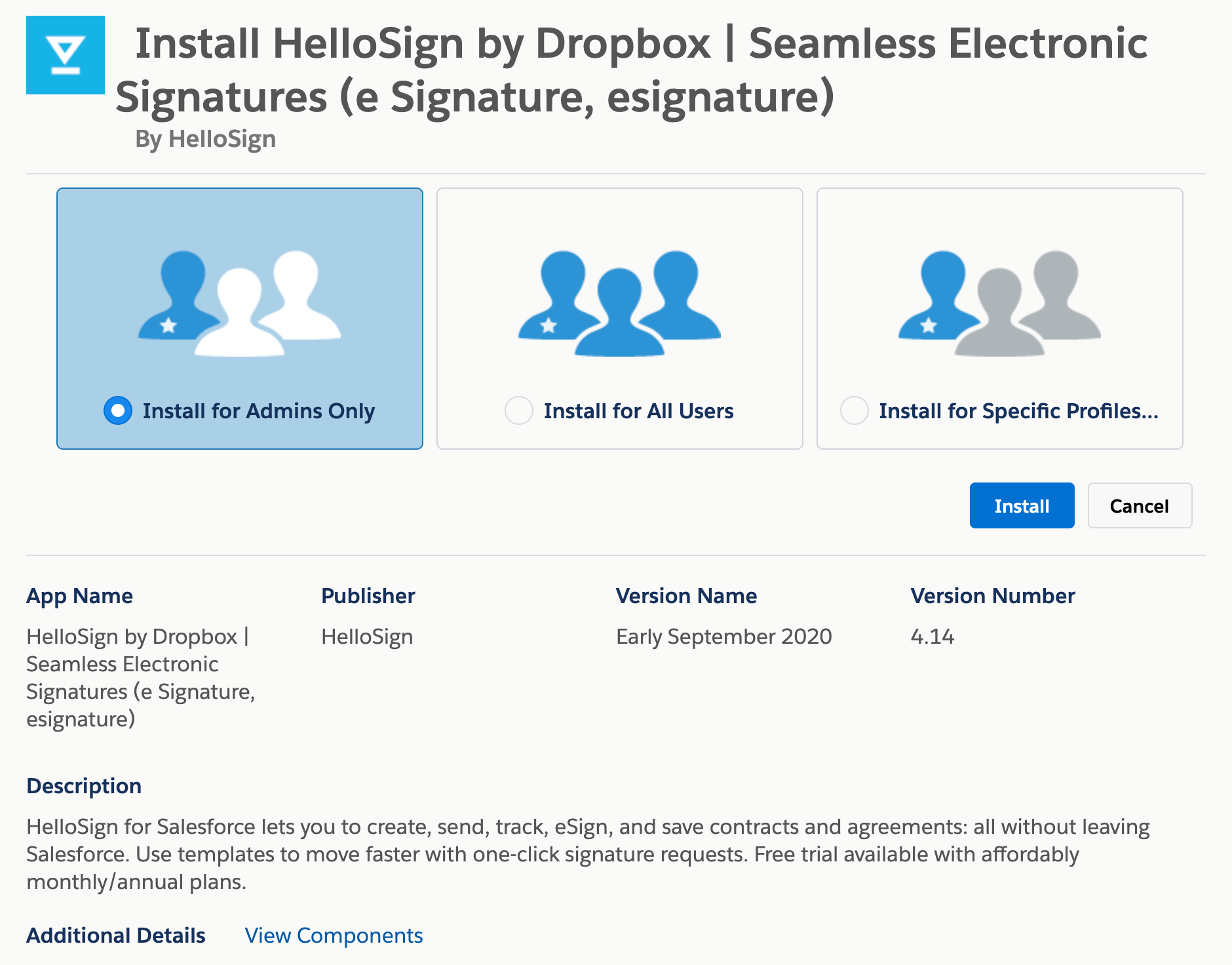
- Approve Third-Party Access
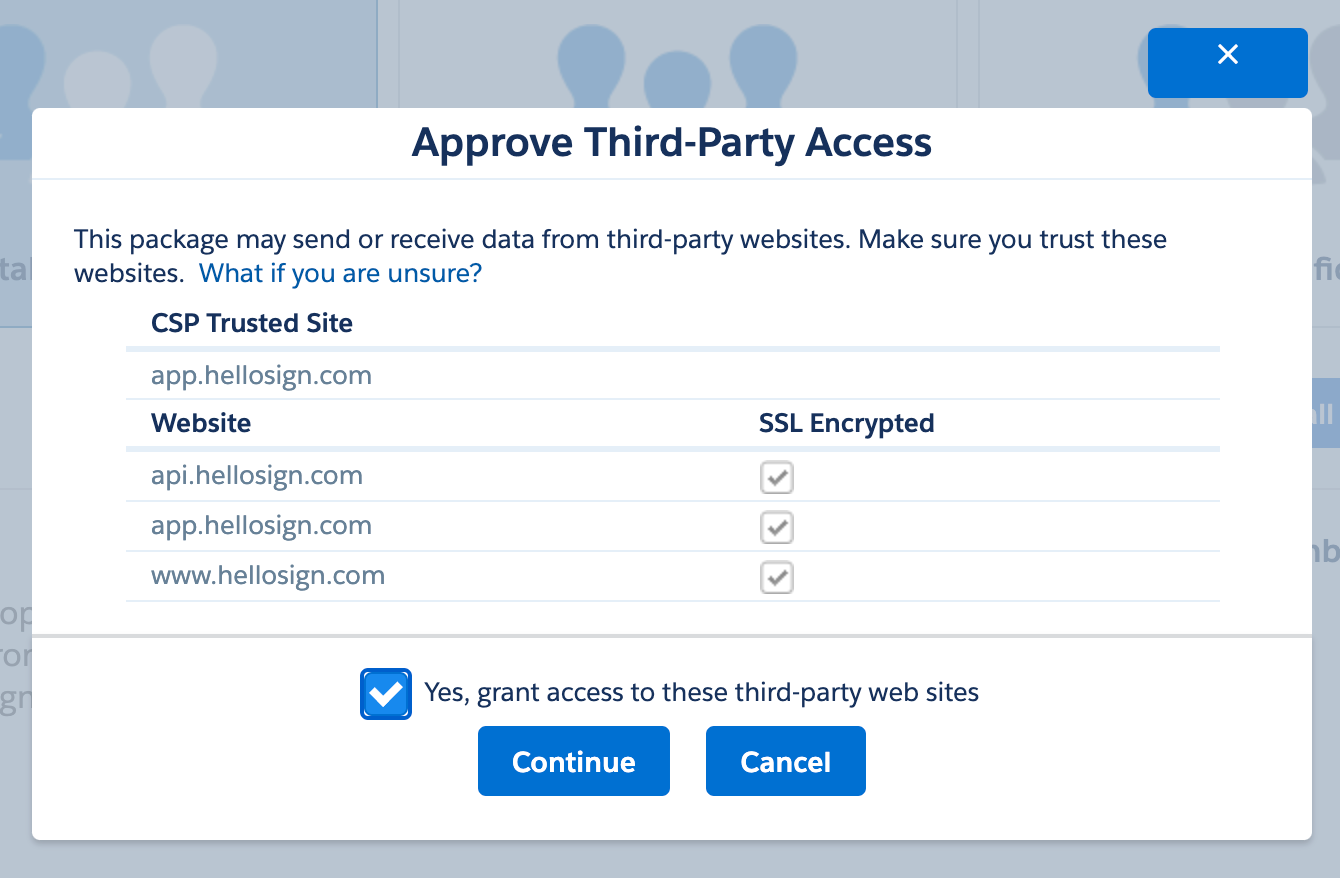
- You will be notified via email when the package has completed installation
Updated over 1 year ago
